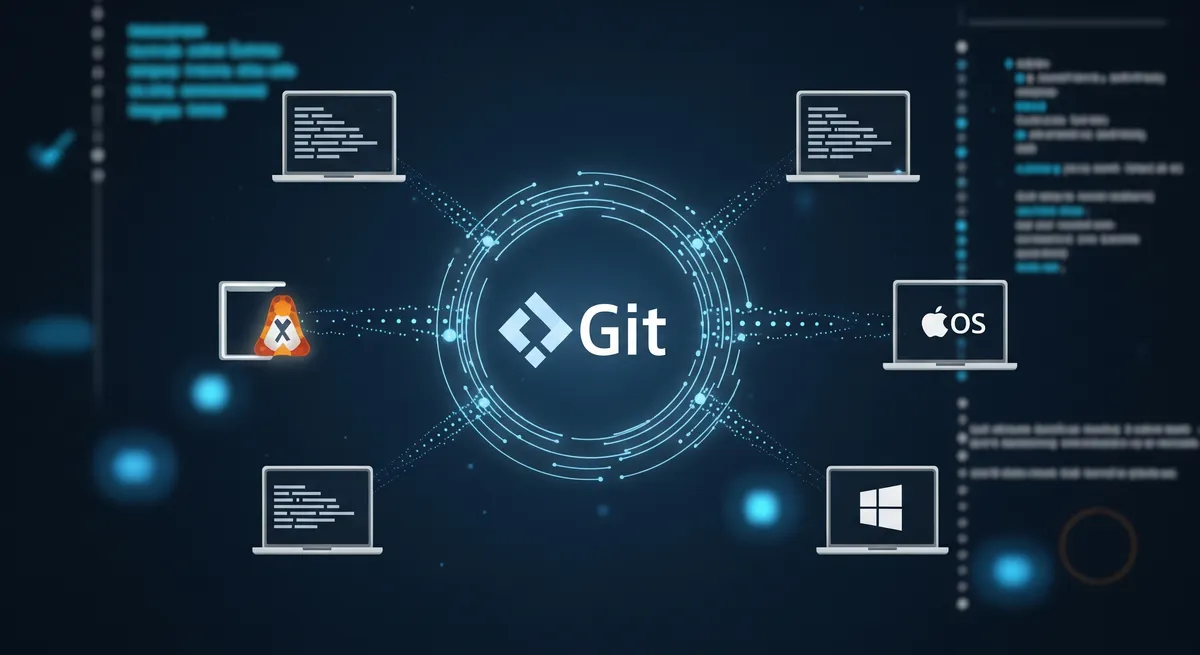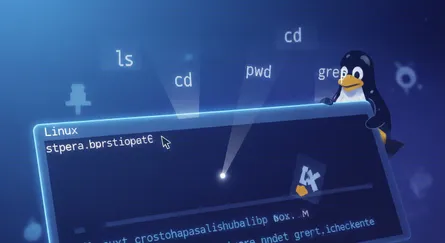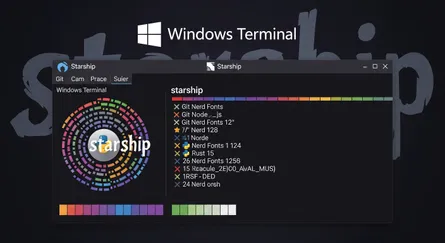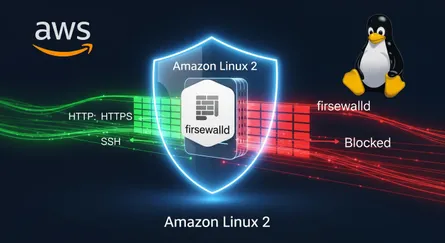Keeping your dotfiles — those hidden configuration files that dot your home directory — both safe and easily accessible across various machines can seem daunting. However, with the strategy outlined below, you can effortlessly manage these files using a tool you’re likely already familiar with: Git. This method doesn’t require installing additional software or dealing with cumbersome symbolic links (symlinks). Instead, it leverages a bare Git repository, allowing for straightforward version control, branch-specific configurations for different machines, and hassle-free setup replication on new systems.
Embarking on the Git Journey for Dotfiles
If you’re new to using Git for managing your configurations, or if you’re looking to streamline your current setup, follow these steps to initialize a bare Git repository in a discrete folder within your home directory (e.g., $HOME/.dotfiles or $HOME/.mydotfiles). This setup ensures your configuration files are neatly organized and easily accessible.
Initial Setup
Start by creating a bare Git repository in your home directory:
git init --bare $HOME/.dotfilesNext, integrate this repository smoothly into your workflow by adding the following alias to your .bashrc or .bash_profile:
alias config='git --git-dir=$HOME/.dotfiles/ --work-tree=$HOME'With the config alias, you can now execute Git commands on your dotfiles as if they were in a standard repository.
To avoid cluttering your Git status with untracked files, hide them by default:
config config --local status.showUntrackedFiles noAdding Dotfiles to Your Repository
Version controlling your dotfiles is as simple as using the config alias in place of git for the usual commands. Here’s how to add and commit your .vimrc:
config add .vimrcconfig commit -m "Add .vimrc"Repeat this process for other essential config files, like .bashrc, .bash_profile, etc., and then push your repository to a remote server like GitHub or GitLab for secure storage and easy sharing.
echo "# Dotfiles" >> README.mdconfig add README.mdconfig commit -m 'Add README'config branch -M mainconfig remote add origin git@github.com:YOUR_USERNAME/.dotfiles.gitconfig push -u origin mainReplicating Your Environment
Setting up your dotfiles on a new system is straightforward. After adding the config alias to your shell profile and ensuring your .dotfiles folder is ignored by Git to prevent recursion, clone your repository as a bare repository into $HOME/.dotfiles:
git clone --bare <git-repo-url> $HOME/.dotfilesThen, force checkout the contents to your $HOME directory. If you encounter any conflicts due to existing files, simply back them up and try again:
mkdir -p .config-backup && \config checkout 2>&1 | egrep "\s+\." | awk {'print $1'} | \xargs -I{} mv {} .config-backup/{}config checkout -fRemember to set status.showUntrackedFiles to no for this local repository, and you’re all set!
Conclusion
This Git-based approach to managing dotfiles not only simplifies version control and sharing of your configuration files but also significantly eases the transition to new machines, keeping your development environment consistent and ready to go with minimal setup. With your dotfiles safely versioned in a Git repository, you can rest easy knowing that your configurations are just a clone away, no matter where you find yourself working.
References
- The best way to store your dotfiles: A bare Git repository (Atlassian)
- Hacker News Discussion on Dotfiles Management
- Managing Dotfiles With a Bare Git Repository
- Dotfiles.github.io - A guide to dotfiles on GitHub
- Using Git and GitHub to manage your dotfiles (Anish Athalye)
- Ask HN: How do you manage your dotfiles?
- Git Bare Repository - A Better Way To Manage Dotfiles (Dries Vints)
- ArchWiki: Dotfiles
- GitHub Does Dotfiles (GitHub Blog)
- GNU Stow for dotfiles management (Alternative approach)
- Chezmoi - Manage your dotfiles across multiple diverse machines, securely (Popular dotfiles manager tool)
- YADM - Yet Another Dotfiles Manager (Another popular tool)
- Understanding Git —bare repositories
- Stack Overflow: What is a bare git repository?