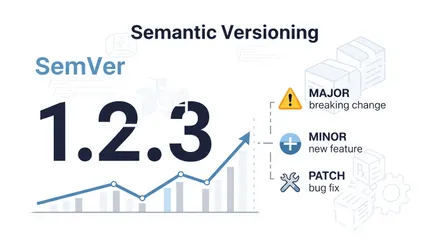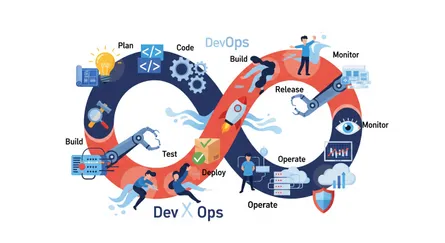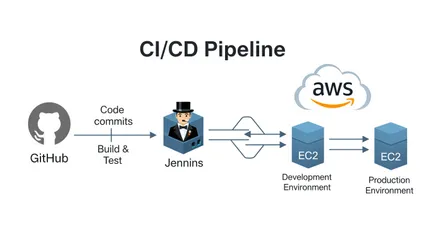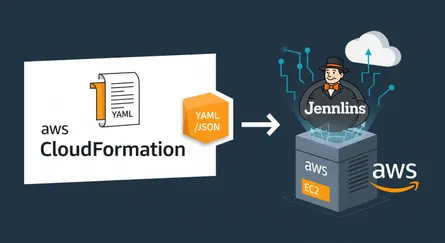Why Centralized Logging is Your First Step to Understanding Your Systems?
What exactly is centralized logging and why should you care?
Think of your IT setup as a busy city. Lots of things are happening at once across different buildings, roads, and networks. Centralized logging is like having a single control room where all the important information from this city – from the traffic flow to the power usage in buildings – gets collected in one place. This makes it way easier for the city managers (that’s you and your team) to see what’s going on, spot any problems, and fix them quickly.
In today’s world, our tech systems are becoming more spread out, especially with things like microservices and cloud setups. Imagine trying to keep track of everything if the logs were scattered all over the place, like trying to find a single lost sock in a huge laundry pile. Centralized logging brings all that information together, helping you keep things under control and understand what’s happening in your digital world.
Let’s talk benefits: easier fixes, better security, and staying out of trouble (compliance).
Getting all your logs in one spot has a ton of perks that make your IT life easier and your organization safer. One of the biggest wins is fixing problems faster. When all the information about what’s happening in your systems is in one place, it’s much quicker to figure out what went wrong when something breaks. Instead of hunting through logs on different servers, you can just look in one central location. This means less downtime and happier users.
Centralized logging also seriously boosts your security. By having all your system, application, and security records together, your security team can get a much clearer picture of your organization’s defenses. This helps them spot anything unusual, figure out if there’s been a security breach, and investigate any incidents thoroughly. Being able to connect events from different systems, which is much simpler with centralized logs, is key to understanding the full impact of security threats.
Beyond just making things run smoother and keeping things secure, centralized logging also helps you stay compliant with regulations. Many industries have rules that say you need to keep detailed records of your IT systems for audits. Centralized logging makes this easier by giving you the tools to watch, analyze, and respond to security-related events. These systems often include features to keep your data safe, control who can see it, and create reports to show you’re following the rules. Plus, you can set up consistent rules for how long you keep your data, making sure you meet all the legal requirements.
But wait, there’s more! Centralized logging also helps you organize your log data into a consistent format, add extra helpful information to your logs, connect related events from different systems, search through your logs quickly and easily, handle more and more logs as you grow, and keep old logs for future analysis. Basically, it simplifies managing your logs, saves you money on different logging tools, and frees up your IT team to work on more important things.
Why is centralized logging a game-changer for Kubernetes and microservices?
The way we build applications has changed a lot with microservices. Instead of one big application, we now have lots of smaller, independent pieces that work together. This is great for making things scale and be more flexible. But it also means things can get complicated, especially when it comes to keeping an eye on everything and figuring out what’s going wrong. In these setups, centralized logging isn’t just a good idea; it’s essential for seeing what’s happening. You really need good logging to figure out problems that might be happening across several different services.
Similarly, Kubernetes, which helps manage all these containers, is also very dynamic and spread out. It manages lots of machines, and each machine might be running many containers that can start, stop, and move around at any time. The logs from these short-lived containers can disappear once the container or the pod it’s in is gone. This makes it super important to have a central place to store these logs in Kubernetes so you can always go back and look at them if you need to troubleshoot.
Centralized logging gives you one place to see all the logs coming from all those different microservices that make up your modern application. This makes it much easier to see how your application is doing overall and to find problems that might be affecting multiple services. Without this central view, trying to figure out issues in a microservices world can feel like trying to find a needle in a haystack that’s spread across many different places.
One of the toughest things about debugging microservices is following a single request as it goes through a chain of different services. Centralized logging, especially when you use special IDs to track each request, makes this much simpler. By adding the same tracking ID to logs from different services, you can follow the entire journey of a request, making it much easier to pinpoint exactly where things went wrong or where there’s a slowdown. This kind of tracking is often really hard to do effectively without a centralized logging system.
The Power Trio: Loki, Grafana, and Fluent Bit Explained
What makes Loki a compelling “ELK alternative” for log collection?
Grafana Loki has become a really popular tool for collecting logs, especially if you’re working with cloud-based systems. It’s inspired by Prometheus, which is great for tracking metrics, and it’s designed to handle lots of logs, be reliable, and work well for different teams or applications at the same time.
One of the main things that makes Loki different from the traditional ELK (Elasticsearch, Logstash, Kibana) setup is how it handles indexing. Instead of indexing every single word in your logs like ELK does, Loki takes a simpler approach. It only indexes some extra information about the logs, called labels. These labels are like tags you can add to your logs, such as the application name or the server it came from. A log stream in Loki is just a series of logs that all have the same set of labels. This simpler indexing method makes Loki easier to run and can save you money, especially compared to how much resources ELK can use.
Loki stores your actual log data by compressing it into chunks and saving these chunks in a storage system. This could be something like Amazon S3, Google Cloud Storage, or even just a local hard drive if you’re testing things out. By using these kinds of storage systems, Loki gets the benefits of being reliable, scalable, and cost-effective.
To let you search and analyze your logs, Loki uses a query language called LogQL. If you’re already familiar with Prometheus’s query language, PromQL, you’ll find LogQL pretty easy to pick up. LogQL lets you filter your logs based on those labels and also do basic text searches within the log messages themselves.
Loki is especially good at managing logs from Kubernetes, which is a system for running containers. It can automatically find and index information about these containers, like their labels, which can be really helpful when you’re trying to figure out what’s going on in your containerized environment.
So, Loki’s label-based indexing offers a good alternative to ELK’s full-text indexing. It can be cheaper and simpler to run, especially if you’re using cloud services where costs matter. However, it’s worth noting that because it doesn’t index everything, Loki might not be the best choice if you need to do very complex text searches across all your logs. If you’re already using Prometheus for metrics, Loki can be a natural fit for your logging needs.
How does Grafana turn raw logs into useful insights and visuals?
Grafana is a key tool in the world of monitoring. It’s a free and open-source application that lets you analyze and visualize data from many different sources, including metrics, logs, and traces. It takes all that raw data and turns it into easy-to-understand charts, graphs, and alerts.
One of Grafana’s strengths is how well it works with Loki. Grafana has built-in support for Loki as a data source, which means you can easily use Grafana to query and see the logs you’ve stored in Loki using Loki’s own query language, LogQL. This close connection is super important for getting a full picture of your systems because it lets you see your logs alongside other information, like metrics from Prometheus and traces from systems like Jaeger or Tempo, all in one place.
Grafana gives you lots of tools to help you make sense of your raw logs. The Explore view is great for when you want to just dive in and search through your logs. You can pick your Loki data source and then use label filters or type in LogQL queries to find the logs you’re looking for and examine individual log entries. This interactive way of exploring your logs is really helpful for figuring out problems and understanding how your systems are behaving in real-time.
If you want to create more permanent and shareable views of your log data, Grafana’s Dashboards are the way to go. You can build custom dashboards with different panels that show trends in your logs, error rates, and other important information you get from your logs using LogQL. The Logs panel specifically lets you see the raw log lines and gives you options to filter, sort, and highlight them, making it easier to spot patterns and issues. The Grafana community also shares lots of pre-built dashboards for Loki that you can use and customize.
On top of that, Grafana’s Alerting system lets you set up rules based on LogQL queries. This means you can get notified if certain log patterns appear or if certain thresholds are reached. You can get these alerts through various channels like email, Slack, or PagerDuty. This helps you catch and fix potential problems before they cause bigger issues for your users.
Basically, Grafana is like the visual brain for Loki, taking all that unstructured log data and turning it into meaningful visuals and actionable insights. Its integration with Loki completes the picture by letting you connect your logs with metrics and traces, giving you a full understanding of how healthy and performant your systems are.
Why is Fluent Bit the go-to lightweight log processor and forwarder for cloud setups?
In the fast-paced and resource-conscious world of cloud computing, especially when you’re using containers with Kubernetes, you need a log processor and forwarder that’s both efficient and reliable. Fluent Bit has become a top choice here. It’s known for being fast, lightweight, and having lots of capabilities.
Fluent Bit’s main job is to collect log data from different places, like your applications, systems, and even metrics. It then puts this data into a consistent format and sends it off to one or more destinations where it can be stored and analyzed. It works really well with Docker and Kubernetes, which is a big reason why so many people in the cloud world use it. In Kubernetes, Fluent Bit is often set up as a DaemonSet, which means it runs on every machine in your cluster, making sure it collects logs from all your running containers.
One of Fluent Bit’s key advantages is its lightweight design. It’s written in C, which makes it much smaller and use fewer resources compared to other log processors like Fluentd. This efficiency is really important in environments like Kubernetes where how much resources you use directly affects costs and performance, especially when you have lots of containers running.
Fluent Bit’s functionality can be easily expanded thanks to its wide range of input, filter, and output plugins. Input plugins let it collect data from various sources like files, system logs, and network connections. Filter plugins allow you to process and add information to the data, for example, by adding Kubernetes-specific details or making sense of log lines. Output plugins handle sending the processed data to different places, including logging systems like Loki, Elasticsearch, Splunk, and cloud monitoring services. Fluent Bit has special plugins for working with Kubernetes that automatically add information about your containers, like their names and locations and it also has specific output plugins for sending logs directly to Loki.
Plus, Fluent Bit works with any vendor, meaning it’s not tied to a specific logging system or cloud provider. This gives you the freedom to choose the tools that work best for you without being locked into one particular ecosystem. You can even configure Fluent Bit to send data to multiple places at the same time.
In short, Fluent Bit’s combination of being lightweight, having lots of features through its plugins, working great with Kubernetes, and not being tied to any specific vendor makes it an excellent choice for collecting and sending logs in the dynamic and resource-sensitive world of cloud setups.
Fluent Bit in Action: Collecting Logs from Your Kubernetes Clusters
How do you deploy Fluent Bit as a DaemonSet in Kubernetes?
To make sure you’re getting logs from every corner of your Kubernetes setup – every machine and every container – the best way to run Fluent Bit is as a DaemonSet. Think of a DaemonSet as a way to make sure a specific helper program (in this case, Fluent Bit) is running on all (or some) of your machines in the cluster. This is super important for collecting all your logs because Kubernetes is always changing – containers can start, stop, and move around.
The easiest and often recommended way to get Fluent Bit running as a DaemonSet in Kubernetes is by using the official Helm Chart provided by the Fluent project. Helm is like a package manager for Kubernetes, making it simpler to install and manage applications. To use the Helm chart, you first need to tell Helm where to find the Fluent charts, and then you can install the fluent-bit chart. The Helm chart comes with some good default settings for collecting container logs, but you can also customize it using a file called values.yaml to set up things like where to get logs from, how to process them, and where to send them.
If you prefer to have more control or you’re not using Helm, you can also deploy Fluent Bit using raw Kubernetes YAML files. This involves creating a DaemonSet object that tells Kubernetes which Fluent Bit container image to use, how much resources it needs, which parts of the machine’s file system it needs access to (to get the container logs), and any other necessary settings. Along with the DaemonSet, you’ll usually define a ConfigMap to hold the Fluent Bit configuration file (fluent-bit.conf), which tells Fluent Bit how to collect, process, and send the logs. You might also need to set up a ServiceAccount and some rules (RBAC roles and bindings) to give the Fluent Bit pods the permissions they need to talk to the Kubernetes API server (to get extra information about the containers) and to send logs to wherever you’ve configured.
No matter how you choose to deploy it, the big advantage of using a DaemonSet is that Kubernetes takes care of making sure Fluent Bit is running on each machine. If you add a new machine to your cluster, Kubernetes will automatically start a Fluent Bit pod on it. And if a machine fails, the Fluent Bit pod that was running there will be restarted on another available machine, ensuring you always have log collection across your entire cluster.
Step-by-step guide to setting up Fluent Bit to watch container logs.
To get Fluent Bit to collect logs from containers running in your Kubernetes cluster, you need to tell it where to look for the logs and how to understand them. This is usually done in Fluent Bit’s configuration file, which you often provide to the Fluent Bit DaemonSet using a Kubernetes ConfigMap. Here’s a simple guide:
- Tell Fluent Bit where to get logs: In your
fluent-bit.conffile, you need to add an “ section. This tells Fluent Bit where to find the logs. For container logs in Kubernetes, thetailplugin is commonly used. You’ll set Nametailto use this plugin. - Point it to the log files: The
Pathsetting inside the “ section tells Fluent Bit which files to watch. To get logs from all containers in a Kubernetes cluster, a common path is/var/log/containers/\*.log. This usually catches the log files written by the software that runs your containers (like Docker or containerd). - Give the logs a tag: The
Tagsetting is important for identifying where the logs came from within Fluent Bit. You can set this to something likekube.*. This tag will be used later to process and send the logs. - Tell it how to read the logs: The software that runs your containers writes logs in a specific way. You need to tell Fluent Bit how to understand these logs using the
Parsersetting. If you’re using Docker, you’d usedocker. If you’re using other container software that follows the standard way of doing things in Kubernetes (called CRI), you might usecri. Make sure you pick the parser that matches what your Kubernetes setup is using. - Keep track of where it’s been (optional but good): The DB setting lets Fluent Bit remember where it stopped reading in the log files. This is important so it doesn’t re-read logs if it restarts or if the log files get rotated. You can specify a path to a database file, for example,
/var/log/flb_kube.db. - (Optional) Handle logs that span multiple lines: Some applications write log messages that take up more than one line (like error messages with lots of details). You might need to set up a
multiline.parseroption within the “ section to handle these correctly. Common options aredockerandcri, which often include rules for this.
Here’s an example of a basic “ section in your fluent-bit.conf:
[INPUT] Name tail Path /var/log/containers/*.log Tag kube.* Parser docker DB /var/log/flb_kube.db Mem_Buf_Limit 5MB Skip_Long_Lines On Refresh_Interval 10This tells Fluent Bit to watch all files ending in .log in the /var/log/containers/ folder, tag them with kube., understand them as Docker logs, and remember its place in the /var/log/flb_kube.db file.
Using Fluent Bit filters to add Kubernetes info to your logs (like namespaces, pods, etc.).
To make your container logs even more helpful, you can use Fluent Bit’s filter plugins to add extra information. The kubernetes filter is specifically designed to add details from Kubernetes itself to your logs, such as the namespace, pod name, container name, and any labels or annotations you’ve set on your containers. Here’s how to use this filter:
- Add a filter section: In your fluent-bit.conf, create a “ section. You can have multiple filter sections.
- Pick the Kubernetes filter: Set the Name to kubernetes to use the Kubernetes filter plugin.
- Tell it which logs to filter: Use the Match setting to specify which log records this filter should apply to. Usually, you’ll want to match the tag you set in the “ section (e.g., kube.*).
- Set up access to Kubernetes: The kubernetes filter needs to talk to the Kubernetes API server to get the extra information. You’ll need to make sure these settings are correct, although in many Kubernetes setups, these are handled automatically:
- Kube_URL: The address of the Kubernetes API server (e.g., https://kubernetes.default.svc).
- Kube_CA_File: The path to the file that verifies the API server’s security certificate (e.g., /var/run/secrets/kubernetes.io/serviceaccount/ca.crt).
- Kube_Token_File: The path to the file containing the authentication token (e.g., /var/run/secrets/kubernetes.io/serviceaccount/token).
- Turn on metadata enrichment: To include Kubernetes pod labels and annotations in the log information, set Labels and Annotations to On (or True).
- Combine log content (optional): If your container logs are in JSON format, you can use the Merge_Log option. If you turn this on, Fluent Bit will try to read the log field as JSON and add its contents to the main log record. You can also use Merge_Log_Key to put these merged fields under a specific name. The Keep_Log option lets you decide if you want to keep the original log field after merging.
Here’s an example of a “ section using the kubernetes filter:
[FILTER] Name kubernetes Match kube.* Kube_URL https://kubernetes.default.svc Kube_CA_File /var/run/secrets/kubernetes.io/serviceaccount/ca.crt Kube_Token_File /var/run/secrets/kubernetes.io/serviceaccount/token Labels On Annotations On Merge_Log On Keep_Log OffThis setup will add Kubernetes metadata, including labels and annotations, to all logs tagged with kube.*. It will also try to merge any JSON content found in the log field into the main record and remove the original log field.
Practical examples of setting up Fluent Bit for different Kubernetes logging needs.
Fluent Bit is really flexible and has lots of plugins, so you can set it up in many different ways to handle various Kubernetes logging scenarios. Here are a few examples:
- Basic Container Log Collection with Kubernetes Metadata: This is the most common setup. You just combine the
tailinput plugin (like we talked about earlier) with the kubernetes filter plugin (also shown before). This gets you logs from all your containers and adds important Kubernetes information to them. - Collecting Logs from Specific Namespaces or Pods: While the kubernetes filter adds namespace and pod info, you can also target specific namespaces or pods right at the beginning. In the “section using the
tailplugin, you can change thePathsetting to include specific patterns. For example, to only get logs from pods in the production namespace, you might use a path like/var/log/containers/production/*.log. However, it’s usually more flexible to filter logs later in Loki or Grafana using the added metadata. - Collecting System Logs from Nodes: To get logs from the Kubernetes machines themselves (like kubelet logs or container runtime logs), you can use the systemd input plugin. In the “ section, set Name systemd and use the Systemd_Filter setting to specify which system services you want to collect logs from, such as _SYSTEMD_UNIT=kubelet.service or _SYSTEMD_UNIT=containerd.service.
- Collecting Kubernetes Events: Kubernetes events give you valuable insights into what’s happening in your cluster. Fluent Bit can collect these using the kubernetes_events input plugin. In the “section, set Name kubernetes_events and configure the Kube_URL, Kube_CA_File, and Kube_Token_File settings as needed. Keep in mind that it’s often better to run this as a separate Deployment with only one copy, rather than as part of the Fluent Bit
DaemonSet, to avoid getting duplicate events.
These examples show how flexible Fluent Bit is for different Kubernetes logging needs. By choosing the right input plugins and setting up the filter and output stages correctly, you can customize your log collection process to fit your specific monitoring and analysis requirements.
Setting Up Loki: Your Scalable Log Storage Backend
How to install and configure Loki on Kubernetes using Helm.
The easiest and best way to install Loki on your Kubernetes cluster is by using the official Grafana Helm chart. Helm makes it much simpler to deploy and manage applications in Kubernetes, which is great for setting up complex systems like Loki. Here’s a step-by-step guide:
- Add the Grafana Helm Repository: First, you need to tell Helm where to find the Grafana charts, which include Loki. Open your terminal and run: helm repo add grafana https://grafana.github.io/helm-charts.
- Update Helm Repositories: After adding the repository, it’s a good idea to update your local list of charts to make sure you have the latest version of the Loki chart. Run: helm repo update.
- Customize Loki Configuration (Optional but Recommended): Before you install Loki, you’ll probably want to change some of its settings to match your needs. You do this by editing the
values.yamlfile that comes with the Loki Helm chart. You can either see the default settings by running helm show values grafana/loki > loki.yaml and then editing the loki.yaml file, or you can create your ownvalues.yamlfile with just the settings you want to change. This file lets you configure things like where Loki stores its data (like on your local machine or in cloud storage like S3), how it’s deployed (all in one place or as separate components), how much resources it can use, and more. - Install Loki using Helm: Once you’ve (optionally) customized your
values.yamlfile, you can install Loki into your Kubernetes cluster. It’s a good idea to create a separate space for Loki to keep its resources organized. You can do this with kubectl create namespace loki if you haven’t already. Then, use the helm install command to deploy Loki. If you’re using a customvalues.yamlfile, the command will look something like this: helm install loki grafana/loki -n loki —create-namespace -f loki.yaml. The —create-namespace part will create the loki namespace if it doesn’t exist yet.
After you run this command, Helm will deploy Loki and all its related parts into your Kubernetes cluster. You can check if it worked by looking at the status of the pods in the loki namespace using kubectl get pods -n loki.
Understanding Loki’s deployment modes: Monolithic, Simple Scalable, and Microservices.
Loki gives you different ways to set it up, depending on how much you expect to use it and how complex you want things to be. Knowing about these modes helps you pick the right one for your situation:
- Monolithic Mode: This is the simplest way to run Loki. All of Loki’s main parts – the ingester, distributor, querier, and others – run together as one single program. This mode is easy to set up and is great for getting started, for testing things out, and for production environments that don’t have a huge amount of logs, usually up to around 20GB per day. You can run multiple copies of it to handle more load, but all the parts scale together.
- Simple Scalable Deployment (SSD): This mode is a middle ground between the simplicity of monolithic mode and the scalability of microservices mode. SSD separates Loki’s functions into three main areas:
- Write Target: This includes the distributor and ingester, which are responsible for receiving and saving logs.
- Read Target: This includes the query frontend and querier, which handle log searches.
- Backend Target: This includes the compactor, index gateway, ruler, and other background processes. This separation lets you scale the read and write parts independently, which are often the busiest parts of Loki. SSD is a good choice for handling a moderate to large amount of logs, up to a few terabytes per day, and it’s often the default mode when you use the Loki Helm chart.
- Microservices Mode: If you have a very large Loki setup that needs to handle terabytes of logs every day, or if you want very fine control over how each part of Loki scales and uses resources, then microservices mode is the way to go. In this mode, each of Loki’s components (distributor, ingester, query frontend, querier, compactor, index gateway, ruler, etc.) runs as a separate program. This gives you the most flexibility and scalability but also makes things more complex to manage. Microservices mode is generally recommended for advanced users with specific needs for performance and scaling, especially in Kubernetes environments.
Choosing the right deployment mode depends on how many logs you expect, how much you need to scale, and how much complexity you’re comfortable with. A common approach is to start with monolithic or simple scalable mode and then move to microservices mode as your needs grow.
Choosing the right storage options for Loki: from local storage to cloud-based object stores like S3.
Loki needs a place to store the log data it collects. It mainly stores two types of things: chunks, which are the actual compressed log entries, and the index, which is like a table of contents that helps Loki find the logs quickly. The storage you choose affects how well Loki performs, how much it can scale, how much it costs, and how reliable it is. Here’s a look at the common storage options:
- Filesystem (Local Storage): You can set up Loki to store both chunks and the index on the local hard drive of the machine it’s running on. While this is the easiest to set up and is often used for testing or development, it’s generally not recommended for production. Local storage doesn’t scale well and isn’t as reliable as you’d want for important data. If the machine running Loki fails, you might lose your logs. Also, it’s harder to reliably scale Loki across multiple machines with local storage.
- Object Storage (S3, GCS, Azure Blob Storage, etc.): For production environments, using a scalable and reliable object storage service is the most recommended option for Loki. Loki works with several popular object storage providers, including:
- Amazon S3 (Simple Storage Service): A highly available and durable storage service from AWS. It’s a popular choice for Loki users on AWS.
- Google Cloud Storage (GCS): Google Cloud’s version of object storage, offering similar benefits to S3 and good integration with other Google Cloud services.
- Azure Blob Storage: Microsoft Azure’s scalable object storage solution.
- IBM Cloud Object Storage (COS): An object storage service on IBM Cloud.
- Baidu Object Storage (BOS): Baidu Cloud’s object storage offering.
- Alibaba Object Storage Service (OSS): Alibaba Cloud’s object storage service. Using object storage gives you practically unlimited storage, high availability, and cost-effectiveness for keeping your logs long-term. You’ll need to configure Loki with the right access information and details about your storage bucket.
- Other Options: Loki also supports other storage systems, though some are no longer recommended. For example, you can use Apache Cassandra to store chunks. Additionally, Loki can be set up to use S3 API-compatible storage like MinIO, which you can host yourself, giving you an on-premises object storage solution.
For any production setup of Loki, it’s highly recommended to choose a scalable and durable object storage service like S3, GCS, or Azure Blob Storage to make sure your centralized logging system is reliable and cost-efficient. Local storage should mainly be used for testing and development.
A look at a basic Loki configuration file and essential parameters.
Loki’s behavior is mostly controlled by a YAML configuration file, usually named loki.yaml. This file lets you set up various aspects of the Loki server and its components. Here are some of the important settings you’ll find in a basic Loki configuration:
- auth_enabled: This top-level setting is either true or false and turns on or off authentication for Loki’s API. For simpler setups, especially on internal networks, this is often set to false. In production, you’ll likely want to enable authentication for security.
- server: This section configures the HTTP and gRPC servers that Loki uses to listen for incoming requests. Key settings include:
- http_listen_port: The port Loki listens on for HTTP requests (default is 3100).
- grpc_listen_port: The port for gRPC requests (default is 9096).
- common: This section contains settings that are used by different parts of Loki. Important settings include:
- path_prefix: The main directory Loki uses for local storage (if you’re using it).
- ring: Configures how Loki coordinates its ingesters in distributed setups.
- storage_config: This is a very important section that specifies where Loki stores its chunks and index. It usually has subsections for different storage options, such as:
- filesystem: Configures local storage, with settings like chunks_directory and rules_directory.
- aws: Configures Amazon S3 storage, with settings like bucket_name, region, access_key_id, and secret_access_key (or using IAM roles). Similar subsections exist for other object storage providers like gcs and azure.
- schema_config: This section defines how Loki organizes and indexes its data over time. It has a list called configs, where each entry specifies a time range (from) and the storage configuration to use during that time (store, object_store, schema, index). The store type can be tsdb (Time Series Database, recommended for newer Loki versions) or boltdb-shipper (recommended for older versions).
- ingester: This section configures the ingester component, which receives and writes logs. Important settings include:
- lifecycler: Settings for managing ingester instances in distributed modes.
- chunk_idle_period: How long an inactive chunk in memory will wait before being saved to storage.
- max_chunk_age: The maximum time a chunk can stay in memory before being saved to storage.
This is just a basic overview, and Loki’s configuration file has many more options for fine-tuning its behavior. Understanding these essential settings will give you a good start for deploying and managing your Loki instance effectively. You can find more detailed configuration examples in the official Loki documentation.
Grafana: Your Window into the Logs
How to seamlessly add Loki as a data source in your Grafana instance.
Connecting Loki to Grafana is a simple process that lets you see and analyze your log data within Grafana’s easy-to-use interface. Here’s how you do it:
- Go to Data Sources: Open Grafana in your web browser. On the left sidebar, hover over the Connections icon (it looks like a plug) and then click on Data sources. If you’re using an older version of Grafana, you might find Data Sources under the Configuration menu (the gear icon).
- Add New Data Source: On the Data Sources page, you’ll see a button that says Add new data source. Click it.
- Pick Loki: You’ll see a list of different data source plugins. In the search bar at the top, type “Loki” to find it quickly. Click on the Loki option to select it.
- Enter Loki Connection Details: Now you’ll see the settings page for the Loki data source. The most important field here is the URL. In this box, you need to type in the network address of your Loki server. If Loki is running in the same Kubernetes cluster, you’ll usually use its internal name and port, like http://loki:3100. If Loki is on a different machine or network, you’ll need to use its IP address or hostname and the port it’s listening on (which is usually 3100).
- Handle Multi-Tenancy (If Needed): If your Loki setup is using multi-tenancy (which it does by default), you’ll need to provide your tenant ID. You do this by adding a custom HTTP header in the Grafana data source settings. Under the HTTP settings section, click the + Add header button. In the Header field, type X-Scope-OrgID, and in the Value field, enter your specific tenant ID. If you’ve turned off multi-tenancy in your Loki configuration, you can skip this step.
- Save and Test: Once you’ve entered the URL and (if needed) the tenant ID, scroll to the bottom of the page and click the Save & test button. Grafana will try to connect to your Loki server and will show a success message if it works. If there are any problems, it will show an error message to help you figure out what’s wrong.
That’s it! You’ve now connected Loki as a data source to your Grafana, and you can start looking at and visualizing your log data.
Exploring and querying your logs using Grafana’s intuitive interface.
Once you’ve successfully connected Loki to Grafana, you can start exploring and searching through your logs using Grafana’s easy-to-use Explore view. This is a really handy tool for looking into your logs without having to create a full dashboard. Here’s how to use it:
- Open Explore View: In the Grafana interface, look for the Explore icon on the left sidebar. It usually looks like a compass. Click on it to open the Explore view.
- Select Loki Data Source: At the top left of the Explore view, you’ll see a dropdown menu where you can choose your data source. Click on it and select the Loki data source you just added.
- Build Your LogQL Query: You can start building your search using the Label filters. If you click on the Label filters button, you’ll see a list of labels from your Loki data. Pick a label from the dropdown, then choose an operator (like =, !=, =
, !) and type in a value to filter your log streams based on these labels. For example, you might select the app label, the = operator, and enter the name of your application to see only the logs from that application. - Type in LogQL Directly: If you know LogQL or want to do more complex searches, you can type your queries directly into the query editor panel below the data source selection. Grafana will even give you suggestions for labels and LogQL functions as you type. You can also click the Kick start your query button to see some common query examples that you can adapt.
- Run Your Search: Once you’ve built your query, either by using the label filters or by typing it in, click the Run query button (it often looks like a play icon). Grafana will send your LogQL query to Loki and show you the results.
- See the Results: The log query results are usually shown in two main ways:
- Log Lines: Below the query editor, you’ll see a list of individual log entries that match your search. Each entry will show the time the log was recorded and the actual log message.
- Logs Volume Graph: Above the log lines, Grafana often shows a graph that displays how many logs matched your query over the time period you selected. This can help you see trends and identify times with lots of activity or few logs.
Grafana’s Explore view gives you an easy and interactive way to look into your log data stored in Loki, letting you filter by metadata, search for specific content, extract structured data, and even get valuable metrics from your log data. If you’re already familiar with PromQL, you’ll find LogQL easier to learn and use.
Building insightful dashboards to visualize log data and identify trends.
While Grafana’s Explore view is great for quick log checks, Dashboards let you create permanent and shareable views of your log data. This helps you monitor things over time and spot trends. Here’s how to build useful log dashboards with Grafana and Loki:
- Create a New Dashboard: In Grafana, click the + Create button on the left sidebar and select Dashboard. You’ll get a new, empty dashboard.
- Add a Logs Panel: Click on “Add new panel” (or the ”+” icon at the top) and choose “Add an empty panel.” In the panel editor that pops up, under “Visualization,” select Logs.
- Set Up the Logs Panel:
- Data Source: In the “Query” tab of the panel editor, pick your Loki data source from the dropdown.
- LogQL Query: In the query editor, type in your LogQL query to get the specific logs you want to see. You can use label filters to narrow down the log streams and filter operators to search for specific words or phrases in the logs.
- Panel Options: In the “Panel” tab, you can change how the logs are displayed, like whether to show timestamps, unique labels, and whether to wrap long lines. You can also give your panel a title.
- Visualize Trends with Metric Queries: To see trends and patterns, you can use LogQL to turn your logs into metrics. For example, you can use the
count_over_timefunction to count how many error logs you had in the last hour. To do this, add a new panel to your dashboard (or edit an existing one). In the “Visualization” section, select a time-series visualization like Time series or Bar chart. In the “Query” tab, select your Loki data source and write a LogQL metric query. For example, to count error logs from your application, your query might look like:count_over_time({app="my-app", level="error"}[1h]). - Use Pre-built Dashboards: The Grafana community has created lots of helpful dashboards for visualizing Loki logs. You can find and import these from the Grafana Labs website (https://grafana.com/grafana/dashboards/). Just search for “Loki” to find dashboards you can use as they are or customize.
- Customize and Organize: Keep adding panels to your dashboard to visualize different parts of your log data. You can move panels around and resize them. Use clear and descriptive titles for your panels to make your dashboard easy to understand.
By building these insightful dashboards, you can create a central place to monitor your log data, allowing your team to quickly see how your systems are doing and spot potential problems early.
Introduction to LogQL: crafting powerful queries to filter and analyze your logs.
LogQL (Loki Query Language) is the powerful language you use to talk to the logs stored in Grafana Loki. Inspired by Prometheus’s PromQL, LogQL lets you filter and analyze your logs in a flexible and efficient way. A LogQL query usually has two main parts: the log stream selector and the log pipeline.
The log stream selector is the first part of a LogQL query and it’s used to pick out the specific log streams you’re interested in based on their labels. Labels are like tags – key-value pairs that give you extra information about the log stream, like the application name, environment, or Kubernetes pod. Log stream selectors are written inside curly braces and use label matchers to filter streams. Common label matchers include:
- =: Equal to (e.g.,
{app="my-app"}). - !=: Not equal to (e.g.,
{environment!="production"}). - =~: Matches the regular expression (e.g.,
{level=~"error|warn"}). - !~: Does not match the regular expression (e.g.,
{http_method!~"GET|OPTIONS"}).
You can use commas to combine multiple label matchers to make your selection even more specific. For example, {app="my-app", environment="staging"} will only select log streams that have both the app label with the value “my-app” and the environment label with the value “staging”.
The log pipeline is the second part of a LogQL query and it’s used to further process and filter the log lines you’ve selected. The pipeline is made up of one or more pipeline operators, which are separated by the pipe symbol |. Some common pipeline operators include:
- Filter Operators: These operators let you filter log lines based on what’s inside them:
- |=: Log line contains the specified string (e.g.,
{app="my-app"} |= "error"). - !=: Log line does not contain the specified string (e.g.,
{app="my-app"}!= "debug"). - |~: Log line matches the specified regular expression (e.g.,
{app="my-app"} |~ "exception.\* occurred"). - !~: Log line does not match the specified regular expression (e.g.,
{app="my-app"}!~ "healthcheck").
- |=: Log line contains the specified string (e.g.,
- Parser Expressions: These operators let you pull out structured data from your log lines and turn them into new labels:
- json: Parses log lines as JSON and creates new labels from the JSON keys.
- logfmt: Parses log lines in the logfmt format (key=value pairs).
- regexp: Lets you define your own regular expressions to extract data into named capture groups, which then become new labels.
- Metric Queries: LogQL lets you generate metrics from your log data using functions like:
- count_over_time: Counts the number of log entries within a specified time range (e.g.,
count_over_time({app="my-app"}[5m])). - rate: Calculates how many log entries happened per second (e.g.,
rate({app="my-app"}[1m])). - Aggregation functions like sum, avg, min, and max can be used to combine these metrics across different log streams based on labels (e.g.,
sum(rate({app=~".\*"}[1m])) by (app)).
- count_over_time: Counts the number of log entries within a specified time range (e.g.,
LogQL gives you a powerful and flexible way to search and analyze your logs in Loki, letting you filter by metadata, search for specific content, extract structured data, and even get valuable metrics from your log data. If you’re already familiar with PromQL, you’ll find LogQL easier to learn and use.
Frequently Asked Questions (FAQ)
Deciding between Loki and the traditional ELK (Elasticsearch, Logstash, Kibana) stack often comes down to what’s most important to you. Loki really shines when you want a lightweight and affordable logging solution, especially if you’re working with dynamic, cloud-based environments like Kubernetes. Its efficient way of indexing logs using labels means it uses much less resources and storage compared to ELK, which indexes every word.
If your organization is already using Grafana and Prometheus to monitor metrics, Loki fits right into this setup, giving you a single place to see all your monitoring data. This can make your overall monitoring strategy simpler and mean you don’t have to manage as many different systems.
Loki is also a great choice if you mostly need to filter logs by metadata (like application name, environment, or Kubernetes pod) to understand where your logs are coming from. While Loki can do content-based searching, it’s really good at filtering by these labels.
On the other hand, the ELK stack is still a strong option if you need advanced search features and the ability to do complex searches across all the text in your logs. If you need to really dig into unstructured log data and search for any keyword, ELK’s powerful search might be a better fit.
Also, if you’re looking for something that’s easier to set up and maintain, especially in containerized environments, Loki’s design is generally considered less complex than the ELK stack, which has multiple components.
Basically, the choice often boils down to whether you prioritize cost and simplicity (Loki) or advanced search capabilities (ELK). Your specific needs, the systems you already have, and the resources available will help you decide.
Setting up a centralized logging system with Loki, Grafana, and Fluent Bit has lots of benefits, but it can also come with some challenges. One common issue is dealing with the sheer amount of log data that modern, spread-out systems produce, especially in busy Kubernetes and microservices environments. This can lead to high costs for storing and processing all that data.
Another challenge is making sure the log data is good quality and consistent across different services and applications that might be written in different languages and use different logging tools. If logs aren’t in a consistent format, it can be harder to understand and analyze them, which makes your centralized logging system less effective.
Getting Fluent Bit set up correctly to collect logs from all the right places in a Kubernetes cluster, including application containers, system components, and maybe even Kubernetes events, can sometimes be tricky. You need to pay close attention to the configuration details to make sure you’re not missing important logs or collecting too much unnecessary information.
Sometimes you might run into problems with the different parts not being able to talk to each other – Fluent Bit, Loki, and Grafana – especially in complex network setups or if you have firewalls and network rules in place. Making sure each component can communicate with the others is key to a working logging pipeline.
If your team is new to Loki, learning how to use LogQL effectively to search and analyze logs can take some time. While it’s similar to PromQL, LogQL has its own rules and quirks that you’ll need to get used to.
Finally, like any system that’s spread out, you need to think about what happens if something fails in your logging pipeline and how to make sure your log data stays safe and reliable as it’s being collected, moved, and stored. Setting up good buffering and retry mechanisms is important to prevent losing data.
Keeping track of how many logs you’re generating and managing the costs associated with them is really important for having a sustainable centralized logging system. Here are some effective ways to do this:
- Only keep what you need: Think about what logs are really important for troubleshooting, security, and meeting any rules you have to follow. Don’t just collect everything; focus on the data that gives you valuable insights.
- Filter out the noise: Configure Fluent Bit to filter out logs that aren’t really necessary or are just too much detail, especially in production environments. You can set up rules to only keep logs of a certain severity level (like errors and warnings).
- Use smart storage: If you’re using cloud storage for Loki, consider using different storage tiers. Keep recent, frequently accessed logs on faster, more expensive storage and move older, less accessed logs to cheaper storage options.
- Set retention policies: Decide how long you need to keep your logs based on your requirements and costs. Regularly review these policies and set up automated processes to delete or archive older logs to save space.
- Be smart with labels: In Loki, how you label your logs affects how efficiently it can store and search them. Avoid using labels that have lots of different values (high cardinality), as this can impact performance and costs.
- Turn logs into metrics: For logs that are mostly about counting events or tracking rates, consider converting them into metrics within Fluent Bit or Loki. Metrics are generally more efficient for tracking trends over time.
- Keep an eye on your costs: If you’re using a managed service like Grafana Cloud for Loki, use their cost management tools to see where your log volume is coming from and find ways to optimize your spending.
By using a combination of these strategies, you can effectively manage the amount of log data you’re dealing with in your centralized logging system and keep your costs under control.
Tips and tricks for troubleshooting common issues with Loki, Grafana, and Fluent Bit.
When something goes wrong with your logging setup involving Fluent Bit, Loki, and Grafana, it’s important to have a systematic way to figure out what’s happening. Here are some tips and tricks to help you troubleshoot common issues:
- Check the logs of each part: The first thing you should do is look at the logs from Fluent Bit, Loki, and Grafana. Use kubectl logs (if you’re in Kubernetes) or the appropriate commands for your environment to see if there are any error messages or anything unusual happening.
- Double-check your configuration: Make sure your configuration files (fluent-bit.conf, loki.yaml, and Grafana’s data source settings) don’t have any typos or incorrect settings. Pay close attention to server addresses, ports, API endpoints, and storage configurations.
- Is Fluent Bit talking to Loki? Make sure Fluent Bit is set up correctly to send logs to the right Loki address. Check the host, port, and uri settings in your Fluent Bit Loki output plugin. If you’re using any kind of authentication (like a tenant ID or API key), make sure that’s also configured correctly.
- Is Grafana talking to Loki? In Grafana, go to your Loki data source settings and click the “Save & test” button to see if Grafana can connect to your Loki server.
- Test your LogQL queries: Use Grafana’s Explore view to try out your LogQL queries. If you’re not seeing the logs you expect, try simplifying your query or using the label browser to see what labels are available in your Loki instance.
- Check your network: If you’re in Kubernetes, make sure there aren’t any network rules or firewalls blocking communication between Fluent Bit, Loki, and Grafana. Verify that the necessary services are running and accessible.
- Permissions matter: Make sure Fluent Bit has permission to read logs from the file system (especially in Kubernetes, where you need to set up volume mounts correctly) and that Loki has permission to write to its storage (like your S3 bucket).
- Watch out for timestamp issues: If the timestamps in your application logs don’t match what you’re seeing in Grafana, check the timestamp parsing settings in your Fluent Bit input plugin. You might need to adjust the Time_Key and Time_Format settings to match your log format.
- See if Fluent Bit is even outputting logs: If logs aren’t showing up in Loki, try temporarily setting up Fluent Bit to output logs to the standard output (stdout output plugin) to see if Fluent Bit is actually collecting and processing the logs correctly.
- Look for Loki ingester issues: If you see errors in Loki’s logs related to ingesting data, check the configuration of your ingesters, especially the storage settings and any limits you might have set.
By systematically checking these things, you should be able to figure out and fix most common issues you might encounter when setting up and running your centralized logging system with Loki, Grafana, and Fluent Bit.
Conclusion: Embrace Centralized Logging for a Healthier System
In today’s complex and spread-out IT environments, having a central place for all your logs isn’t just a nice-to-have; it’s essential for really understanding what’s going on with your systems. By bringing together log data from all different sources into one easy-to-access platform, organizations can get a ton of benefits, from fixing problems faster and improving security to meeting compliance rules and gaining deeper insights into how their systems are behaving.
The powerful combination of Loki, Grafana, and Fluent Bit offers a great way to build a modern, scalable, and cost-effective centralized logging system, especially if you’re using Kubernetes and microservices. Fluent Bit works hard to collect and enrich logs from your infrastructure. Loki provides a scalable and affordable place to store these logs, indexing them in a way that makes searching fast. And Grafana gives you an intuitive and feature-rich interface to explore, visualize, and get alerts from your log data, turning raw information into useful insights.
While setting up such a system might have some initial challenges, the long-term benefits of having better visibility, resolving incidents quicker, and improving your system’s health are well worth the effort. By adopting centralized logging with these powerful open-source tools, you can take a big step towards having a more observable, resilient, and ultimately healthier IT setup.
References
- Grafana Loki Official Documentation - Overview
- Grafana Official Documentation - About Grafana
- Fluent Bit Official Website
- Fluent Bit Documentation - Kubernetes
- Grafana Loki Documentation - Deployment Modes
- Grafana Loki Documentation - Storage
- Grafana Loki Documentation - LogQL: Log query language
- Grafana Documentation - Configure Loki data source
- Kubernetes Documentation - Logging Architecture
- Centralized Logging with Open Source Tools - OpenTelemetry and SigNoz (Provides good context on centralized logging)
- Fluent Bit Documentation - Loki Output Plugin
- Grafana Loki GitHub Repository
- Fluent Bit GitHub Repository
- Loki vs. Elasticsearch: Choosing the Right Logging System for You - KubeBlogs (Good comparison article)
- How to send Logs to Loki using Fluent Bit - Chronosphere