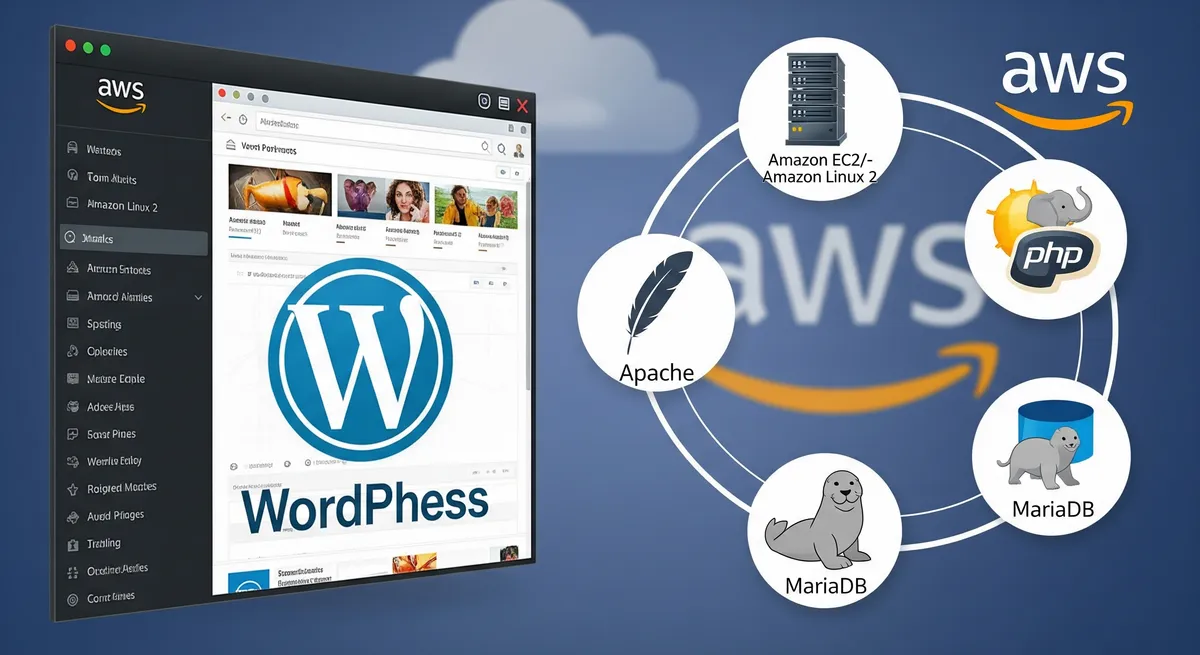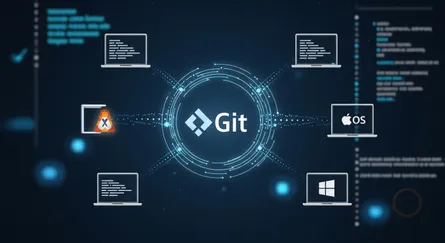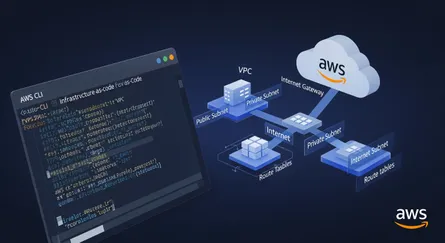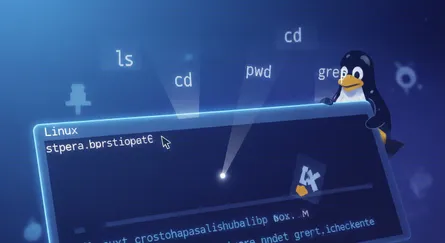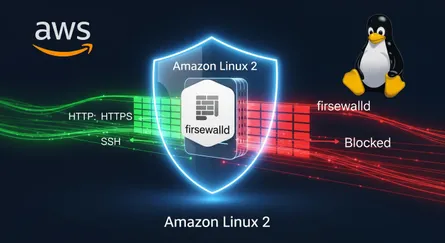Introduction
We will learn how to install WordPress on Amazon Linux 2 in this tutorial. We will also discover how to set up WordPress so that it functions with the Apache web server. We will also discover how to set up WordPress so that it functions with PHP and MariaDB.
Prerequisites
To follow along with this tutorial, you will need:
- An Amazon Linux 2 EC2 instance with a public IP address.
- A non-root user with sudo privileges.
- A domain name pointing to the public IP address of your EC2 instance.
- Apache web server installed and running. How to Install Apache Web Server on Amazon Linux 2.
- PHP installed and running. How to Install WordPress on Amazon Linux 2.
Installing WordPress, setting up WordPress, and running a basic WordPress demo
Step 1 — Download WordPress
WordPress is a free and open-source content management system (CMS) based on PHP and MySQL. It is the most popular CMS in the world.
To download WordPress, run the following command:
sudo wget https://wordpress.org/latest.tar.gzStep 2 — Extract WordPress
To extract the WordPress archive, run the following command:
sudo tar -xzvf latest.tar.gzNext, move the extracted WordPress directory to the /var/www/html directory:
sudo mv wordpress /var/www/html/Step 3 — Create a WordPress Database
To create a WordPress database, run the following command:
sudo mysql -u root -pNext, create a database for WordPress:
CREATE DATABASE wordpress;Next, create a user for WordPress:
CREATE USER 'wordpressuser'@'localhost' IDENTIFIED BY 'password';Next, grant all privileges to the WordPress user:
GRANT ALL PRIVILEGES ON wordpress.* TO 'wordpressuser'@'localhost';Next, flush the privileges:
FLUSH PRIVILEGES;Next, exit the MySQL shell:
exitStep 4 — Configure WordPress
To configure WordPress, run the following command:
sudo cp /var/www/html/wordpress/wp-config-sample.php /var/www/html/wordpress/wp-config.phpNext, open the WordPress configuration file:
sudo vi /var/www/html/wordpress/wp-config.phpNext, update the database name, user, and password:
/** The name of the database for WordPress */define('DB_NAME', 'wordpress');/** Database username */define('DB_USER', 'wordpressuser');/** Database password */define('DB_PASSWORD', 'password');Next, save and close the file.
Step 5 — Set Up WordPress
To set up WordPress, open your web browser and navigate to your domain name. For example, https://example.com.
Next, click on the Let’s go! button.
Next, enter the site title, username, password, and email address:
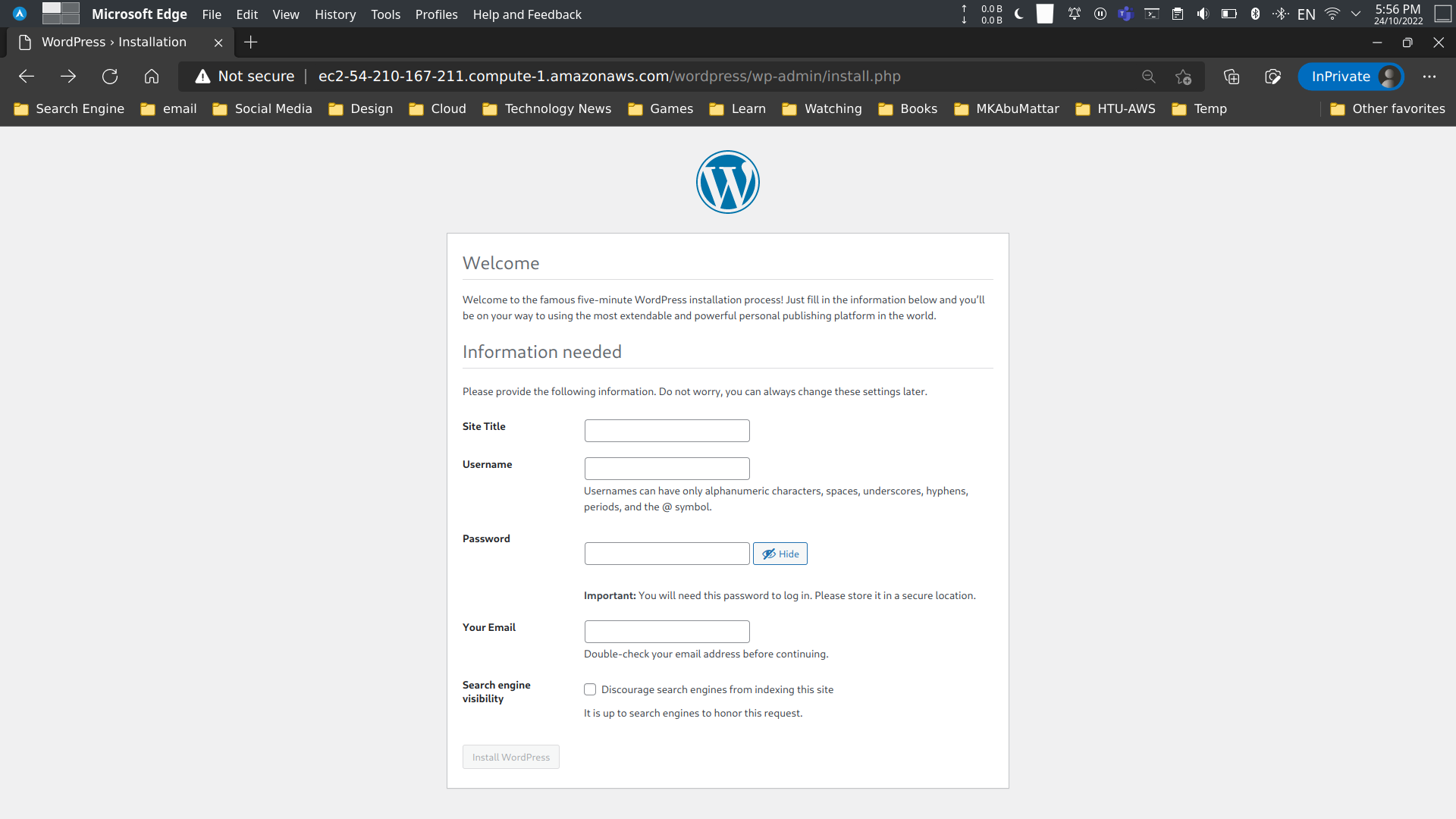
Next, click on the Install WordPress button.
Next, click on the Log In button.
Next, enter the username and password:

Next, click on the Log In button.
Now, you have successfully installed WordPress on Amazon Linux 2.
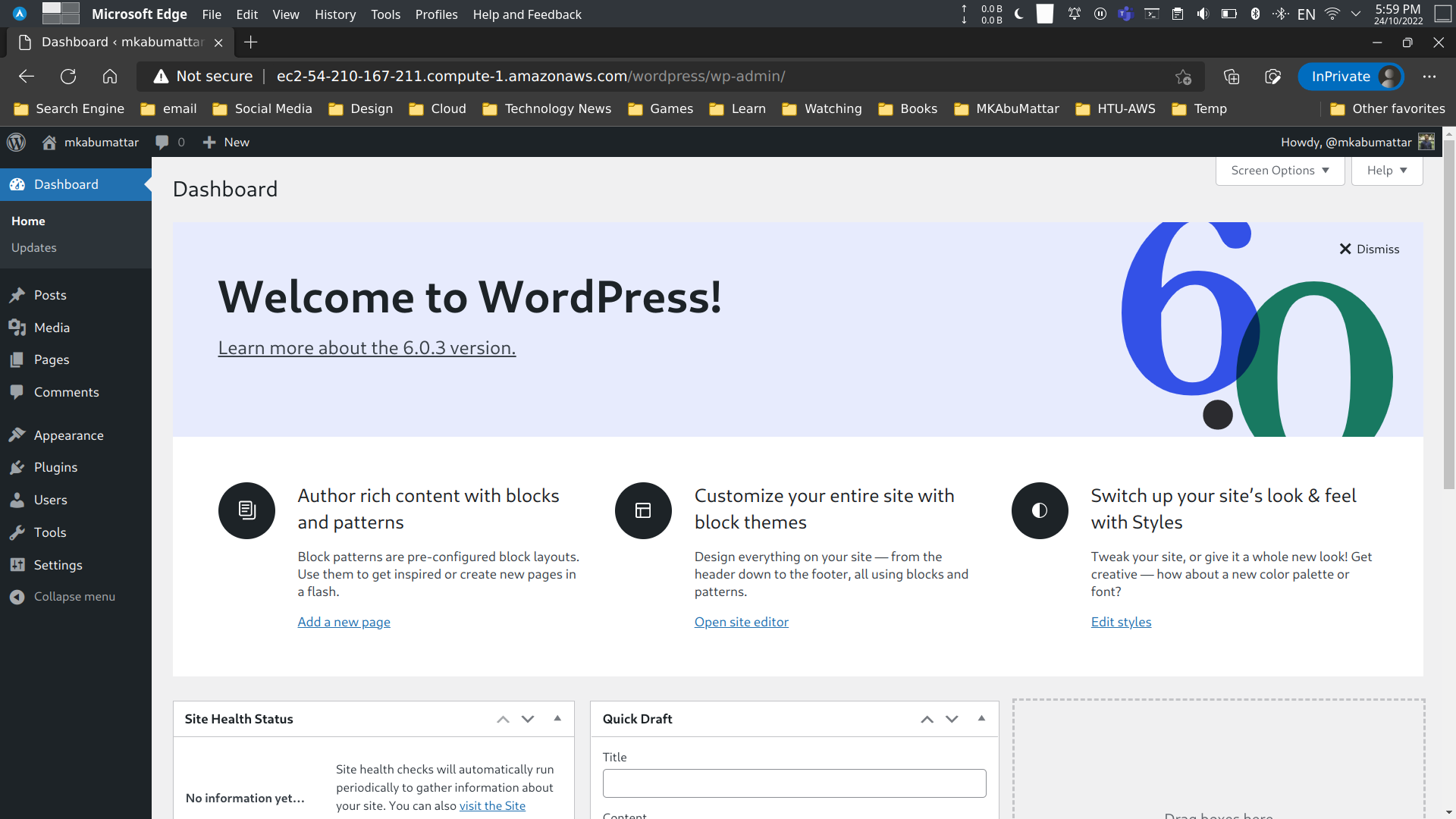
Note
Remember to protect your WordPress Admin Panel and cover up the URL and WordPress version.
Conclusion
In this tutorial, we learned how to install WordPress on Amazon Linux 2. We also discovered how to set up WordPress so that it functions with the Apache web server. We also discovered how to set up WordPress so that it functions with PHP and MariaDB.
Resources
- WordPress Official Website - Download
- WordPress Codex - Installing WordPress
- WordPress Codex - Editing wp-config.php
- AWS Tutorial: Host a WordPress blog on Amazon Linux 2
- Amazon EC2 User Guide for Linux Instances
- Apache HTTP Server Documentation
- PHP Manual
- MariaDB Server Documentation
- MySQL CREATE DATABASE Statement (MariaDB syntax is similar)
- MySQL CREATE USER Statement (MariaDB syntax is similar)
- MySQL GRANT Statement (MariaDB syntax is similar)
- Previous Post: How to Install Apache Web Server on Amazon Linux 2
- Previous Post: How to Install PHP and MariaDB on Amazon Linux 2
- wget Manual
- tar Manual