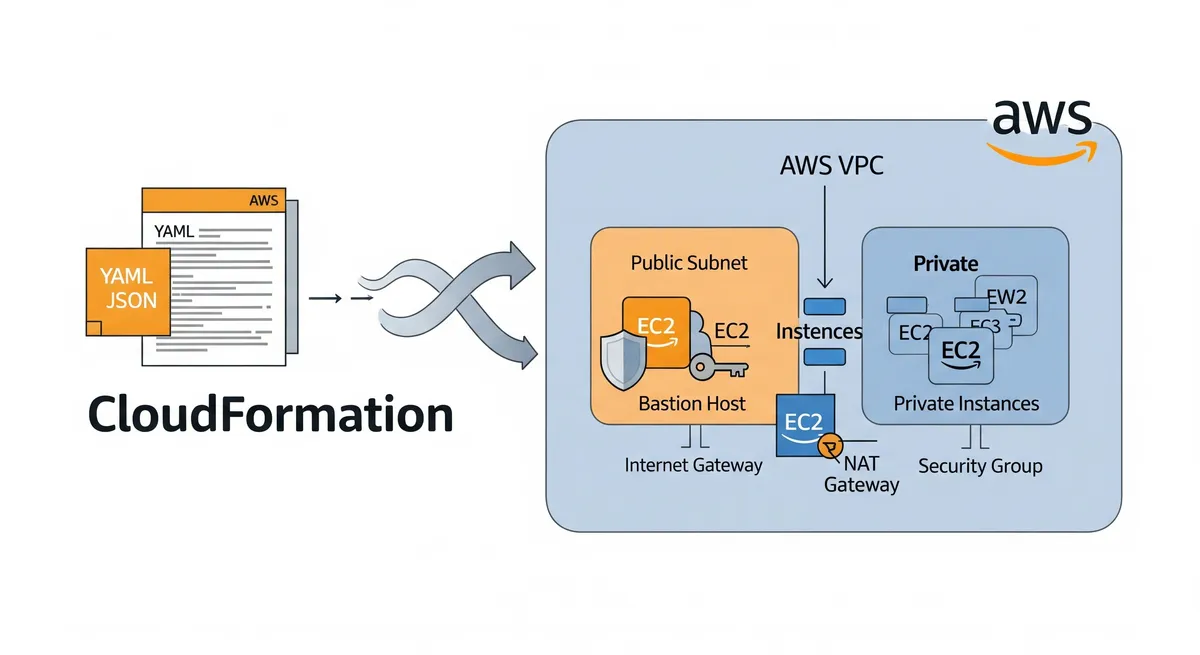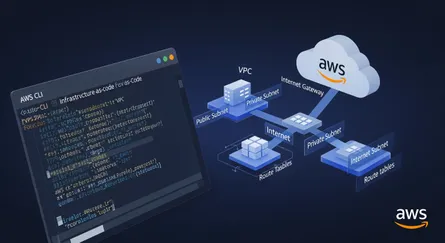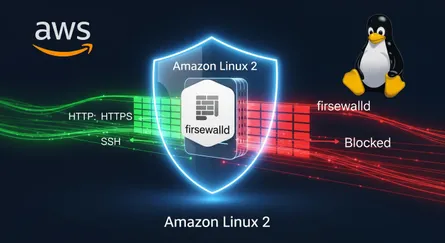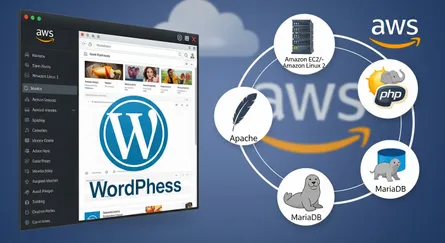Introduction
In previous post How To Setup Bastion Host on AWS using CloudFormation Template, we will learn how to setup a Bastion host on AWS using a CloudFormation template. We will walk through the process of creating a CloudFormation template, deploying it, and connecting to the instances created by the template. This is a simple and efficient way of setting up a Bastion host on AWS.
Prerequisites
Before starting, make sure that you have the following:
- AWS CLI installed and configured on your local machine. You can follow the instructions on Installing the AWS CLI to install and configure it.
- An IAM user with the following permissions:
- AmazonVPCFullAccess
- AmazonEC2FullAccess
- AWSCloudFormationFullAccess
- Basic knowledge of networking and SSH
- Familiarity with YAML and AWS CloudFormation
- AWS CLI version 2 or later.
- The AWS CLI configured with the desired credentials
- Knowledge of AWS basic building blocks such as VPCs, Subnets, Security Groups, Elastic IPs and EC2 instances.
To create an IAM user, follow the instructions on Creating an IAM User
Setup Bastion Host on AWS using CloudFormation Template
Create a CloudFormation Template
Create a new file called bastion-host-with-vpc.yml and include the CloudFormation template code. This should include the necessary resources such as VPC, subnets, security groups, Elastic IPs, Internet Gateway, NAT Gateway, and EC2 instances. Make sure to specify the correct parameters such as subnet IDs, security group IDs, and key pair names.
AWSTemplateFormatVersion: '2010-09-09'Description: >- This template creates a VPC with 2 subnets, 1 public and 1 private. It also Internet Gateway, NAT Gateway, Route Tables, Security Groups and EC2 Instances for Bastion Host and Private Instance.
Parameters: EnvironmentName: Description: >- An environment name that will be prefixed to resource names Type: String AllowedValues: - dev - test - prod Default: dev VPCName: Description: >- The name of the VPC. This name is used as a tag value for the VPC and subnets. Type: String Default: bastion-host-vpc AllowedPattern: ^[a-zA-Z0-9][a-zA-Z0-9-]*[a-zA-Z0-9]$ ConstraintDescription: >- VPC name can include numbers, lowercase letters, uppercase letters, and hyphens (-). It cannot start or end with a hyphen (-). VPCCIDR: Description: >- The CIDR block for the VPC. This should be a valid private (RFC 1918) CIDR range. Type: String Default: 10.0.0.0/16 AllowedPattern: ^(([0-9]|[1-9][0-9]|1[0-9]{2}|2[0-4][0-9]|25[0-5])\.){3}([0-9]|[1-9][0-9]|1[0-9]{2}|2[0-4][0-9]|25[0-5])(\/(1[6-9]|2[0-9]|3[0-2]))$ ConstraintDescription: >- CIDR block parameter must be in the form x.x.x.x/16-32, where x is a number from 0-255, and /16-32 is a valid CIDR range. PublicSubnetName: Description: >- The name of the public subnet. This name is used as a tag value for the subnet. Type: String Default: bastion-host-public-subnet AllowedPattern: ^[a-zA-Z0-9][a-zA-Z0-9-]*[a-zA-Z0-9]$ ConstraintDescription: >- Subnet name can include numbers, lowercase letters, uppercase letters, and hyphens (-). It cannot start or end with a hyphen (-). PublicSubnetCIDR: Description: >- The CIDR block for the public subnet. This should be a valid private (RFC 1918) CIDR range that is /24 or larger. Type: String Default: 10.0.0.0/24 AllowedPattern: ^(([0-9]|[1-9][0-9]|1[0-9]{2}|2[0-4][0-9]|25[0-5])\.){3}([0-9]|[1-9][0-9]|1[0-9]{2}|2[0-4][0-9]|25[0-5])(\/(2[4-9]|3[0-2]))$ ConstraintDescription: >- CIDR block parameter must be in the form x.x.x.x/24-32, where x is a number from 0-255, and /24-32 is a valid CIDR range. PrivateSubnetName: Description: >- The name of the private subnet. This name is used as a tag value for the subnet. Type: String Default: bastion-host-private-subnet AllowedPattern: ^[a-zA-Z0-9][a-zA-Z0-9-]*[a-zA-Z0-9]$ ConstraintDescription: >- Subnet name can include numbers, lowercase letters, uppercase letters, and hyphens (-). It cannot start or end with a hyphen (-). PrivateSubnetCIDR: Description: >- The CIDR block for the private subnet. This should be a valid private (RFC 1918) CIDR range that is /24 or larger. Type: String Default: 10.0.16.0/24 AllowedPattern: ^(([0-9]|[1-9][0-9]|1[0-9]{2}|2[0-4][0-9]|25[0-5])\.){3}([0-9]|[1-9][0-9]|1[0-9]{2}|2[0-4][0-9]|25[0-5])(\/(2[4-9]|3[0-2]))$ ConstraintDescription: >- CIDR block parameter must be in the form x.x.x.x/24-32, where x is a number from 0-255, and /24-32 is a valid CIDR range. InternetGatewayName: Description: >- The name of the Internet Gateway. This name is used as a tag value for the Internet Gateway. Type: String Default: bastion-host-igw AllowedPattern: ^[a-zA-Z0-9][a-zA-Z0-9-]*[a-zA-Z0-9]$ ConstraintDescription: >- Internet Gateway name can include numbers, lowercase letters, uppercase letters, and hyphens (-). It cannot start or end with a hyphen (-). NATGatewayName: Description: >- The name of the NAT Gateway. This name is used as a tag value for the NAT Gateway. Type: String Default: bastion-host-ngw AllowedPattern: ^[a-zA-Z0-9][a-zA-Z0-9-]*[a-zA-Z0-9]$ ConstraintDescription: >- NAT Gateway name can include numbers, lowercase letters, uppercase letters, and hyphens (-). It cannot start or end with a hyphen (-). PublicRouteTableName: Description: >- The name of the public route table. This name is used as a tag value for the route table. Type: String Default: bastion-host-public-route-table AllowedPattern: ^[a-zA-Z0-9][a-zA-Z0-9-]*[a-zA-Z0-9]$ ConstraintDescription: >- Route table name can include numbers, lowercase letters, uppercase letters, and hyphens (-). It cannot start or end with a hyphen (-). PrivateRouteTableName: Description: >- The name of the private route table. This name is used as a tag value for the route table. Type: String Default: bastion-host-private-route-table AllowedPattern: ^[a-zA-Z0-9][a-zA-Z0-9-]*[a-zA-Z0-9]$ ConstraintDescription: >- Route table name can include numbers, lowercase letters, uppercase letters, and hyphens (-). It cannot start or end with a hyphen (-). BastionHostName: Description: >- The name of the Bastion Host instance. This name is used as a tag value for the instance. Type: String Default: bastion-host-instance AllowedPattern: ^[a-zA-Z0-9][a-zA-Z0-9-]*[a-zA-Z0-9]$ BastionHostKeyPair: Description: >- The name of an existing EC2 KeyPair to enable SSH access to the Bastion Host. Type: AWS::EC2::KeyPair::KeyName BastionHostType: Description: >- The instance type to use for the Bastion Host. Type: String AllowedValues: - t2.nano - t2.micro - t2.small - t2.medium - t2.large - t2.xlarge - t2.2xlarge - t3.nano - t3.micro - t3.small - t3.medium - t3.large - t3.xlarge - t3.2xlarge - m1.small - m1.medium - m1.large - m1.xlarge - m2.xlarge - m2.2xlarge - m2.4xlarge - m3.medium - m3.large - m3.xlarge - m3.2xlarge - m4.large - m4.xlarge - m4.2xlarge - m4.4xlarge - m4.10xlarge - m4.16xlarge - m5.large - m5.xlarge - m5.2xlarge - m5.4xlarge - m5.12xlarge - m5.24xlarge - m5d.large - m5d.xlarge - m5d.2xlarge - m5d.4xlarge - m5d.12xlarge - m5d.24xlarge - c1.medium - c1.xlarge - c3.large - c3.xlarge - c3.2xlarge - c3.4xlarge - c3.8xlarge - c4.large - c4.xlarge - c4.2xlarge - c4.4xlarge - c4.8xlarge - c5.large - c5.xlarge - c5.2xlarge - c5.4xlarge - c5.9xlarge Default: t2.micro ConstraintDescription: >- Must be a valid EC2 instance type. BastionHostAMI: Description: >- The ID of the Amazon Machine Image (AMI) that you want to use to launch the Bastion Host instance. Type: AWS::SSM::Parameter::Value<AWS::EC2::Image::Id> Default: /aws/service/ami-amazon-linux-latest/amzn2-ami-hvm-x86_64-gp2 BastionHostSecurityGroupName: Description: >- The name of the security group to assign to the Bastion Host instance. Type: String Default: bastion-host-security-group AllowedPattern: ^[a-zA-Z0-9][a-zA-Z0-9-]*[a-zA-Z0-9]$ ConstraintDescription: >- Security group name can include numbers, lowercase letters, uppercase letters, and hyphens (-). It cannot start or end with a hyphen (-). BastionHostSecurityGroupDescription: Description: >- The description of the security group to assign to the Bastion Host instance. Type: String Default: Bastion Host security group AllowedPattern: ^[a-zA-Z0-9][a-zA-Z0-9\s]*[a-zA-Z0-9]$ ConstraintDescription: >- Security group description can include numbers, lowercase letters, uppercase letters, and hyphens (-). It cannot start or end with a hyphen (-). PrivateInstanceName: Description: >- The name of the private instance. This name is used as a tag value for the instance. Type: String Default: bastion-host-private-instance AllowedPattern: ^[a-zA-Z0-9][a-zA-Z0-9-]*[a-zA-Z0-9]$ ConstraintDescription: >- Instance name can include numbers, lowercase letters, uppercase letters, and hyphens (-). It cannot start or end with a hyphen (-). PrivateInstanceKeyPair: Description: >- The name of the Amazon EC2 key pair that you want to use to connect to the private instance. Type: AWS::EC2::KeyPair::KeyName ConstraintDescription: >- Must be the name of an existing Amazon EC2 key pair. PrivateInstanceType: Description: >- The instance type to use for the private instance. Type: String AllowedValues: - t2.nano - t2.micro - t2.small - t2.medium - t2.large - t2.xlarge - t2.2xlarge - t3.nano - t3.micro - t3.small - t3.medium - t3.large - t3.xlarge - t3.2xlarge - m1.small - m1.medium - m1.large - m1.xlarge - m2.xlarge - m2.2xlarge - m2.4xlarge - m3.medium - m3.large - m3.xlarge - m3.2xlarge - m4.large - m4.xlarge - m4.2xlarge - m4.4xlarge - m4.10xlarge - m4.16xlarge - m5.large - m5.xlarge - m5.2xlarge - m5.4xlarge - m5.12xlarge - m5.24xlarge - m5d.large - m5d.xlarge - m5d.2xlarge - m5d.4xlarge - m5d.12xlarge - m5d.24xlarge - c1.medium - c1.xlarge - c3.large - c3.xlarge - c3.2xlarge - c3.4xlarge - c3.8xlarge - c4.large - c4.xlarge - c4.2xlarge - c4.4xlarge - c4.8xlarge - c5.large - c5.xlarge - c5.2xlarge - c5.4xlarge - c5.9xlarge Default: t2.micro ConstraintDescription: >- Must be a valid EC2 instance type. PrivateInstanceAMI: Description: >- The ID of the Amazon Machine Image (AMI) that you want to use to launch the private instance. Type: AWS::SSM::Parameter::Value<AWS::EC2::Image::Id> Default: /aws/service/ami-amazon-linux-latest/amzn2-ami-hvm-x86_64-gp2 PrivateInstanceSecurityGroupName: Description: >- The name of the security group to assign to the private instance. Type: String Default: bastion-host-private-instance-security-group AllowedPattern: ^[a-zA-Z0-9][a-zA-Z0-9-]*[a-zA-Z0-9]$ ConstraintDescription: >- Security group name can include numbers, lowercase letters, uppercase letters, and hyphens (-). It cannot start or end with a hyphen (-). PrivateInstanceSecurityGroupDescription: Description: >- The description of the security group to assign to the private instance. Type: String Default: Bastion Host private instance security group AllowedPattern: ^[a-zA-Z0-9][a-zA-Z0-9\s]*[a-zA-Z0-9]$ ConstraintDescription: >- Security group description can include numbers, lowercase letters, uppercase letters, and hyphens (-). It cannot start or end with a hyphen (-).
Metadata: Author: Mohammad Abu Mattar Version: 1.0 AWS::CloudFormation::Interface: ParameterGroups: - Label: default: Environment Parameters: - EnvironmentName - Label: default: Natwork Configuration Parameters: - VPCName - VPCCIDR - PublicSubnetName - PublicSubnetCIDR - PrivateSubnetName - PrivateSubnetCIDR - InternetGatewayName - NATGatewayName - PublicRouteTableName - PrivateRouteTableName - Label: default: Bastion Host Configuration Parameters: - BastionHostName - BastionHostKeyPair - BastionHostType - BastionHostAMI - BastionHostSecurityGroupName - BastionHostSecurityGroupDescription - Label: default: Private Instance Configuration Parameters: - PrivateInstanceName - PrivateInstanceKeyPair - PrivateInstanceType - PrivateInstanceAMI - PrivateInstanceSecurityGroupName - PrivateInstanceSecurityGroupDescription
ParameterLabels: EnvironmentName: default: Environment Name VPCName: default: VPC Name VPCCIDR: default: VPC CIDR PublicSubnetName: default: Public Subnet Name PublicSubnetCIDR: default: Public Subnet CIDR PrivateSubnetName: default: Private Subnet Name PrivateSubnetCIDR: default: Private Subnet CIDR InternetGatewayName: default: Internet Gateway Name NATGatewayName: default: NAT Gateway Name PublicRouteTableName: default: Public Route Table Name PrivateRouteTableName: default: Private Route Table Name BastionHostName: default: Bastion Host Name BastionHostKeyPair: default: Bastion Host Key Pair BastionHostType: default: Bastion Host Type BastionHostAMI: default: Bastion Host AMI BastionHostSecurityGroupName: default: Bastion Host Security Group Name BastionHostSecurityGroupDescription: default: Bastion Host Security Group Description PrivateInstanceName: default: Private Instance Name PrivateInstanceKeyPair: default: Private Instance Key Pair PrivateInstanceType: default: Private Instance Type PrivateInstanceAMI: default: Private Instance AMI PrivateInstanceSecurityGroupName: default: Private Instance Security Group Name PrivateInstanceSecurityGroupDescription: default: Private Instance Security Group Description
Resources: VPC: Type: AWS::EC2::VPC Properties: CidrBlock: !Ref VPCCIDR EnableDnsSupport: true EnableDnsHostnames: true Tags: - Key: Name Value: !Ref VPCName
PublicSubnet: Type: AWS::EC2::Subnet DependsOn: - VPC Properties: VpcId: !Ref VPC CidrBlock: !Ref PublicSubnetCIDR AvailabilityZone: !Select [0, !GetAZs ''] Tags: - Key: Name Value: !Ref PublicSubnetName PriveSubnet: Type: AWS::EC2::Subnet DependsOn: - VPC Properties: VpcId: !Ref VPC CidrBlock: !Ref PrivateSubnetCIDR AvailabilityZone: !Select [0, !GetAZs ''] Tags: - Key: Name Value: !Ref PrivateSubnetName
IGW: Type: AWS::EC2::InternetGateway DependsOn: - VPC Properties: Tags: - Key: Name Value: !Ref InternetGatewayName IGWAttachment: Type: AWS::EC2::VPCGatewayAttachment DependsOn: - VPC - IGW Properties: VpcId: !Ref VPC InternetGatewayId: !Ref IGW
NATGatewayEIP: Type: AWS::EC2::EIP DependsOn: - VPC Properties: Domain: vpc NATGateway: Type: AWS::EC2::NatGateway DependsOn: - VPC - PublicSubnet - NATGatewayEIP Properties: AllocationId: !GetAtt NATGatewayEIP.AllocationId SubnetId: !Ref PublicSubnet Tags: - Key: Name Value: !Ref NATGatewayName
PublicRouteTable: Type: AWS::EC2::RouteTable DependsOn: - VPC Properties: VpcId: !Ref VPC Tags: - Key: Name Value: !Ref PublicRouteTableName PrivateRouteTable: Type: AWS::EC2::RouteTable DependsOn: - VPC Properties: VpcId: !Ref VPC Tags: - Key: Name Value: !Ref PrivateRouteTableName
PublicRoute: Type: AWS::EC2::Route DependsOn: - PublicRouteTable - IGW Properties: RouteTableId: !Ref PublicRouteTable DestinationCidrBlock: 0.0.0.0/0 GatewayId: !Ref IGW PrivateRoute: Type: AWS::EC2::Route DependsOn: - PrivateRouteTable - NATGateway Properties: RouteTableId: !Ref PrivateRouteTable DestinationCidrBlock: 0.0.0.0/0 NatGatewayId: !Ref NATGateway
PublicSubnetRouteTableAssociation: Type: AWS::EC2::SubnetRouteTableAssociation DependsOn: - PublicSubnet - PublicRouteTable Properties: SubnetId: !Ref PublicSubnet RouteTableId: !Ref PublicRouteTable PrivateSubnetRouteTableAssociation: Type: AWS::EC2::SubnetRouteTableAssociation DependsOn: - PriveSubnet - PrivateRouteTable Properties: SubnetId: !Ref PriveSubnet RouteTableId: !Ref PrivateRouteTable
BastionHostSecurityGroup: Type: AWS::EC2::SecurityGroup DependsOn: - VPC Properties: GroupDescription: !Ref BastionHostSecurityGroupDescription VpcId: !Ref VPC SecurityGroupIngress: - IpProtocol: tcp FromPort: 22 ToPort: 22 CidrIp: 0.0.0.0/0 SecurityGroupEgress: - IpProtocol: tcp FromPort: 0 ToPort: 65535 CidrIp: 0.0.0.0/0 Tags: - Key: Name Value: !Ref BastionHostSecurityGroupName PrivateInstanceSecurityGroup: Type: AWS::EC2::SecurityGroup DependsOn: - VPC Properties: GroupDescription: !Ref PrivateInstanceSecurityGroupDescription VpcId: !Ref VPC SecurityGroupIngress: - IpProtocol: tcp FromPort: 22 ToPort: 22 SourceSecurityGroupId: !Ref BastionHostSecurityGroup SecurityGroupEgress: - IpProtocol: tcp FromPort: 0 ToPort: 65535 CidrIp: 0.0.0.0/0 Tags: - Key: Name Value: !Ref PrivateInstanceSecurityGroupName
BastionHost: Type: AWS::EC2::Instance DependsOn: - PublicSubnet - BastionHostSecurityGroup Properties: ImageId: !Ref BastionHostAMI InstanceType: !Ref BastionHostType KeyName: !Ref BastionHostKeyPair NetworkInterfaces: - AssociatePublicIpAddress: true DeviceIndex: 0 GroupSet: - !Ref BastionHostSecurityGroup SubnetId: !Ref PublicSubnet Tags: - Key: Name Value: !Ref BastionHostName PrivateInstance: Type: AWS::EC2::Instance DependsOn: - PriveSubnet - PrivateInstanceSecurityGroup Properties: ImageId: !Ref PrivateInstanceAMI InstanceType: !Ref PrivateInstanceType KeyName: !Ref PrivateInstanceKeyPair NetworkInterfaces: - AssociatePublicIpAddress: false DeviceIndex: 0 GroupSet: - !Ref PrivateInstanceSecurityGroup SubnetId: !Ref PriveSubnet Tags: - Key: Name Value: !Ref PrivateInstanceName
Outputs: BastionHostSSH: Description: SSH command to connect to the bastion host Value: !Join - '' - - ssh -i ~/.ssh/ - !Ref BastionHostKeyPair - .pem ec2-user@ - !GetAtt BastionHost.PublicIp PrivateInstanceSSH: Description: SSH command to connect to the private instance Value: !Join - '' - - ssh -i ~/.ssh/ - !Ref PrivateInstanceKeyPair - .pem ec2-user@ - !GetAtt PrivateInstance.PrivateIpDeploying the stack
Use the AWS CLI or the AWS CloudFormation console to create a new stack using the bastion-host-with-vpc.yml template file. Provide the necessary parameters such as stack name and region. Make sure that the IAM user has the correct permissions to create the resources specified in the template.
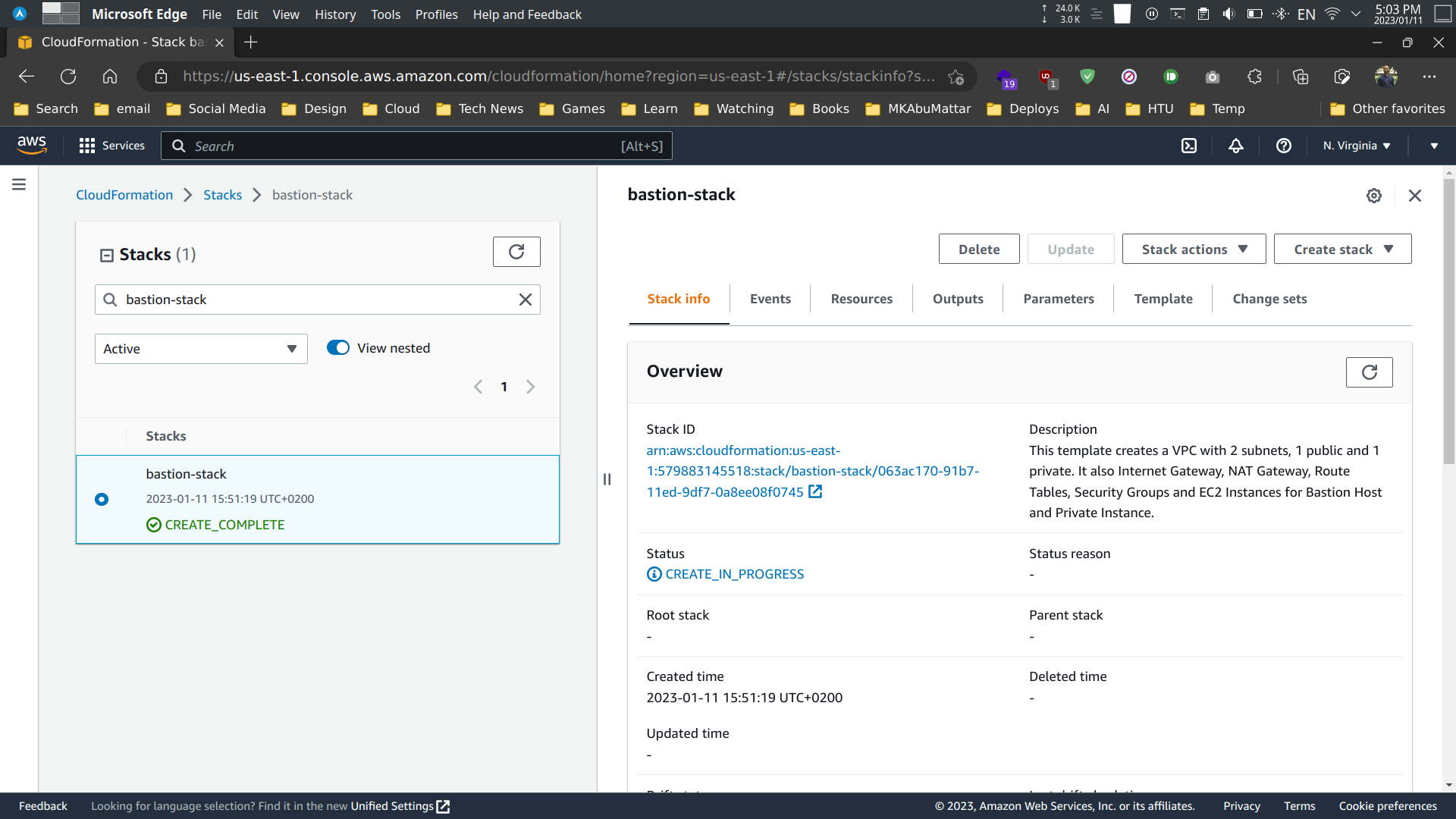
Testing the stack
Once the stack is deployed, use the SSH commands provided in the outputs to connect to the bastion host and the private instance. Verify that the instances are running, and that the Internet connectivity is working by running the appropriate commands on the instances.
Step 1: Connect to the bastion host
We can use the SSH command provided in the outputs to connect to the bastion host.
ssh -i ~/.ssh/BastionHostKeyPair.pem ec2-user@<BastionHostPublicIp>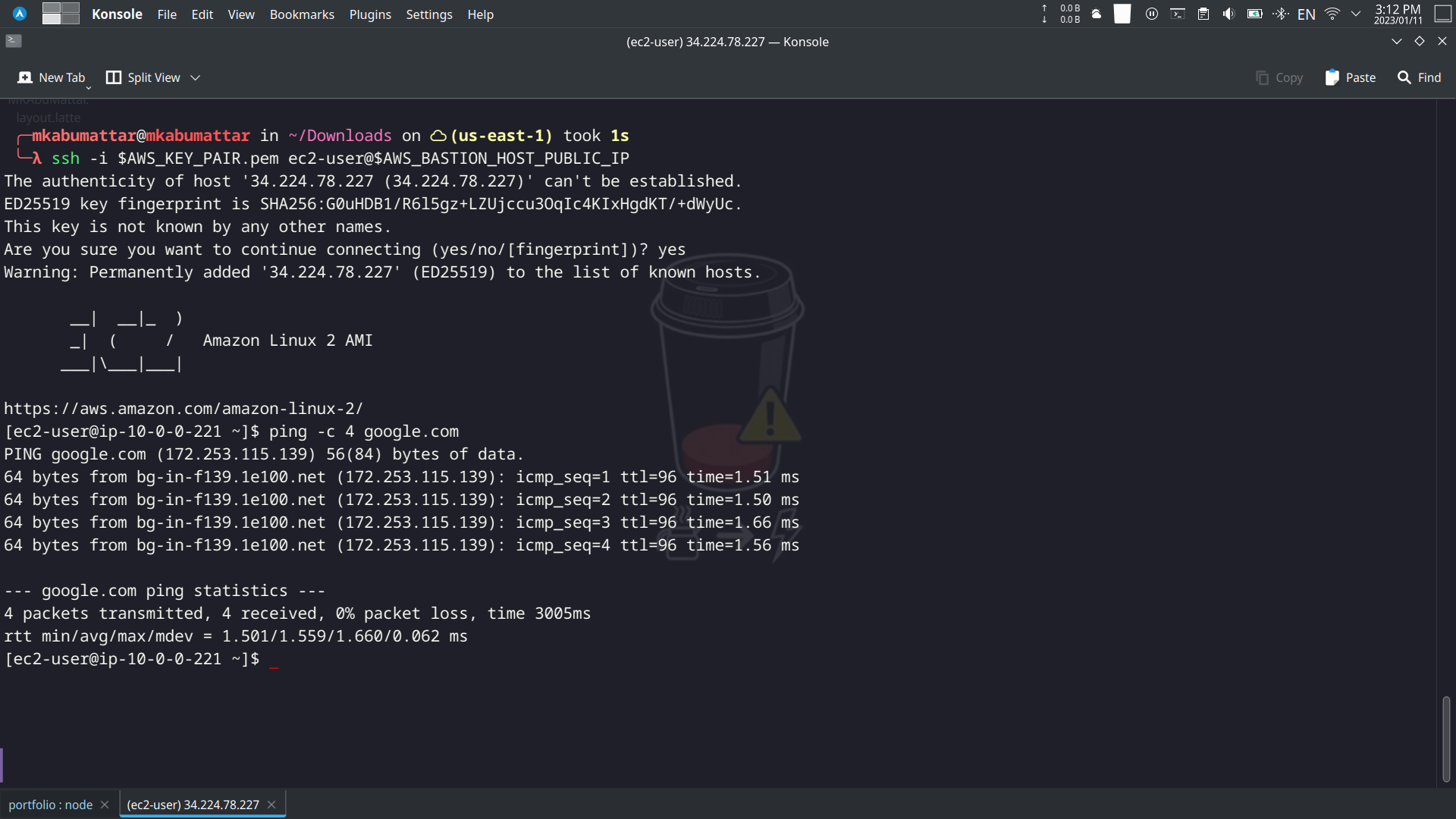
Step 2: Connect to the private instance
We can use the SSH command provided in the outputs to connect to the private instance.
ssh -i ~/.ssh/PrivateInstanceKeyPair.pem ec2-user@<PrivateInstancePrivateIp>Step 3: Test the connection
Now that you are connected to the private host, you can check if the host has internet connectivity by pinging a public IP or URL:
ping -c 4 google.comThe above command will send 4 ICMP echo requests to the IP address of Google’s website, and the private host will respond with 4 ICMP echo replies if it can reach the internet. This verifies that the NAT gateway and route tables are configured correctly.
Alternatively, you can also check internet connectivity by using curl command to download a webpage:
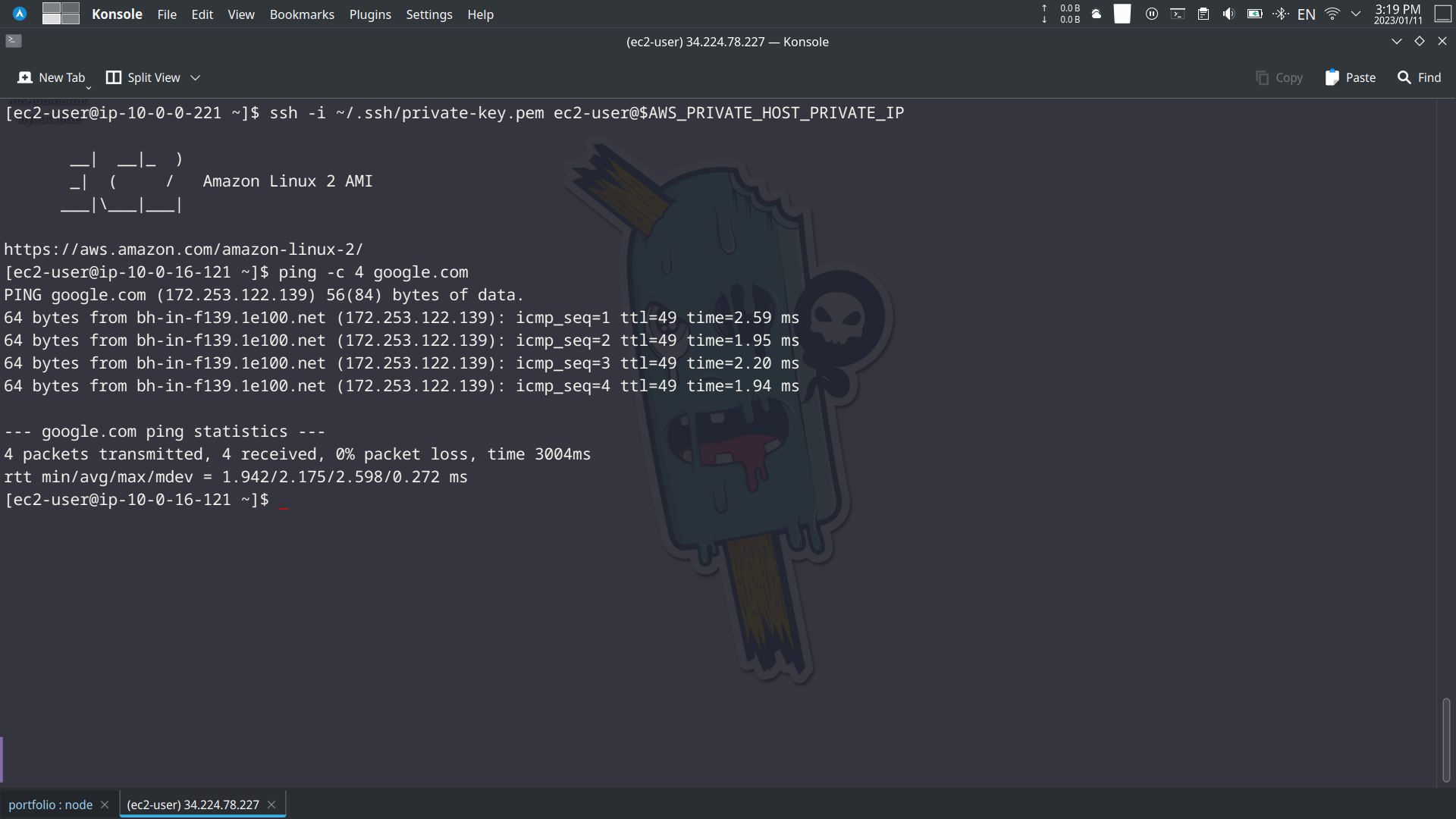
curl -s https://www.mkabumattar.techThis will download the website’s source code and will return it to the terminal, and check if the response is received from the website. If the private host has internet connectivity, it will show the webpage’s source code.
It is important to note that, if you are running these commands from the bastion host, you might not face the same restrictions as the private host, in that case you should run the commands from the private host, or you could use a specific website for the test that is blocked for your private network
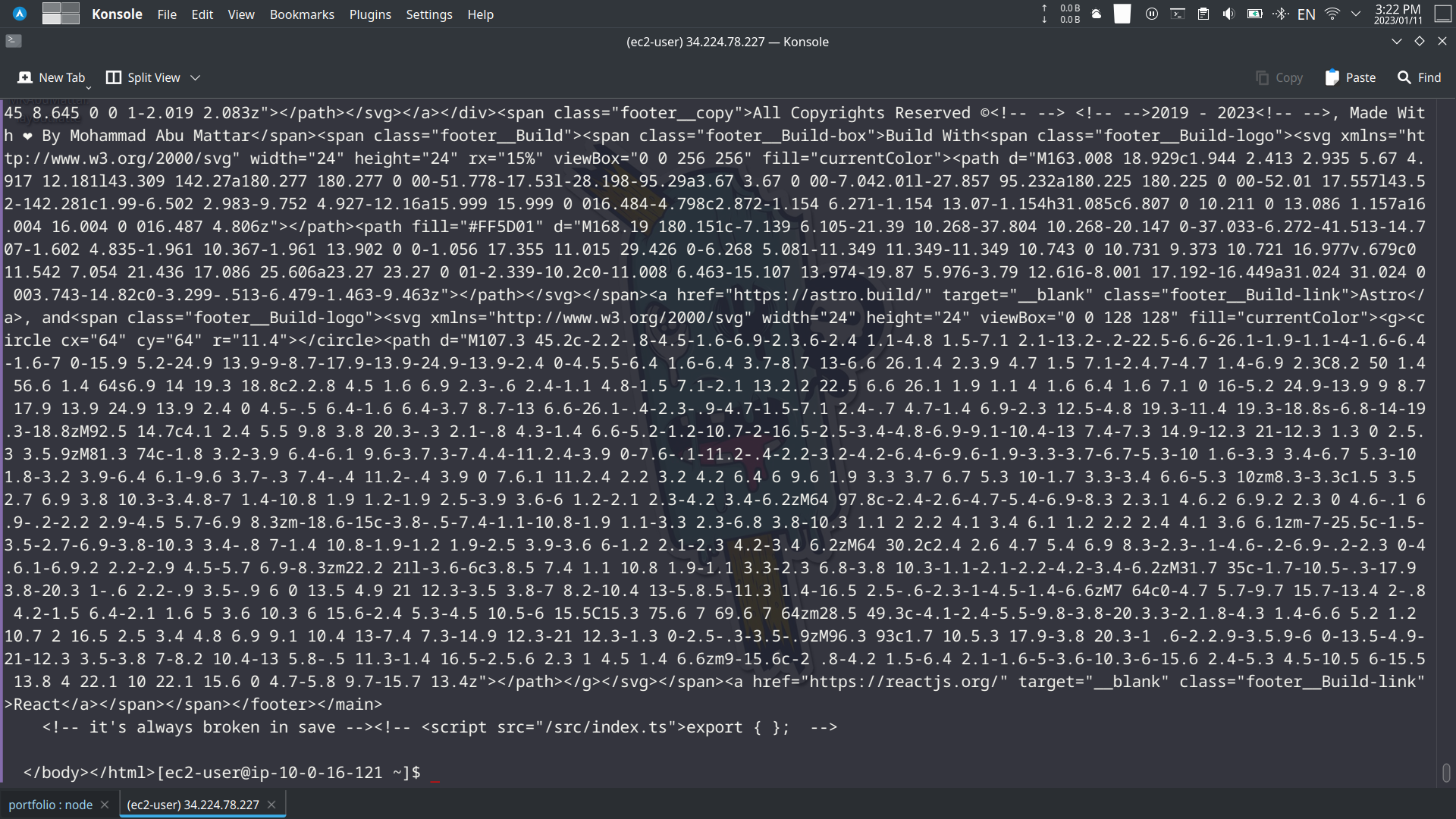
Cleanup
When you are done testing and using the stack, it is a good practice to clean up and delete the stack using the AWS CLI, AWS Console, or the AWS CloudFormation console to avoid unnecessary charges.
Conclusion
In this tutorial, we’ve learned how to set up a Bastion Host on AWS using CloudFormation Templates. We’ve gone through the process of creating a CloudFormation Template, deploying the stack, testing the connection, and deleting the stack. By using CloudFormation Templates, we can easily provision and manage our infrastructure in an automated and repeatable way. It’s an efficient method to set up and scale infrastructure. However, it’s important to make sure to clean up the resources when no longer in use to avoid incurring unnecessary costs.
References
- AWS CloudFormation User Guide
- AWS CloudFormation Template Reference
- AWS Command Line Interface (CLI) User Guide
- AWS Identity and Access Management (IAM) User Guide
- Amazon Virtual Private Cloud (VPC) User Guide
- Amazon EC2 User Guide for Linux Instances
- Security Groups for your VPC
- NAT Gateways - Amazon VPC
- Internet Gateways - Amazon VPC
- AWS Key Pairs and Amazon EC2 Instances
- Linux Bastion Hosts on AWS (Quick Start Reference Deployment)
- Controlling Network Traffic with Security Groups
- AWS CloudFormation Best Practices
- What is an Elastic IP address?
- Connect to your Linux instance using SSH